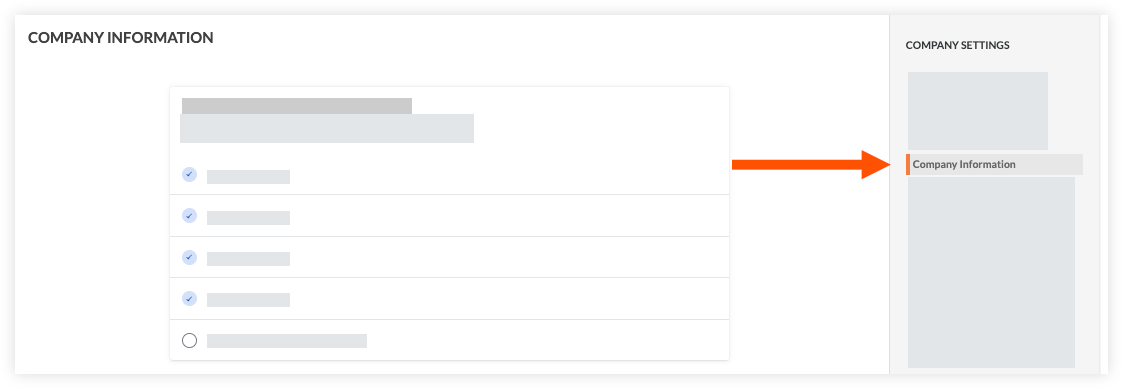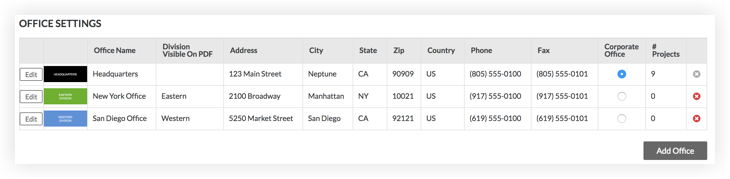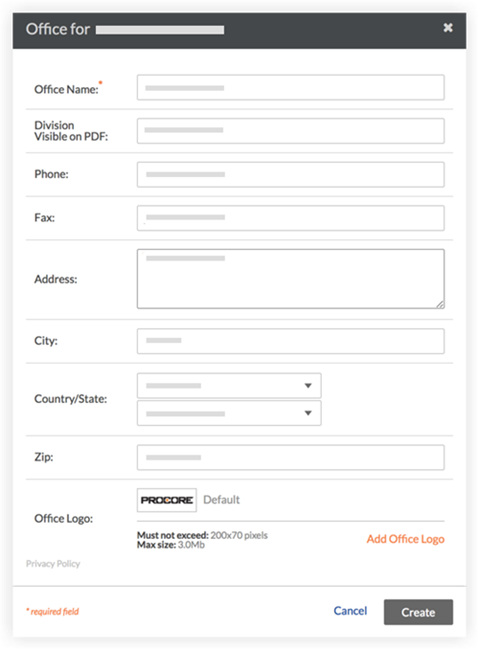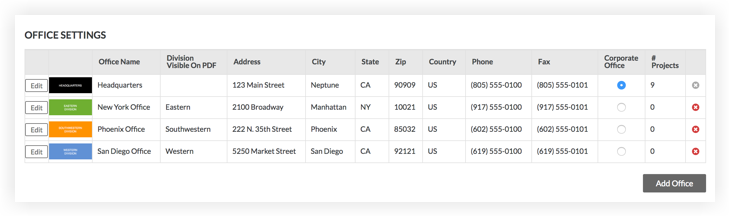Add an Office Location
Limited Release
Procore is adding a new 'Company Information' tab where certain companies can manage their office settings. If you do not see the 'Office Settings' options in the 'General Settings' tab, see Manage Company Information instead.