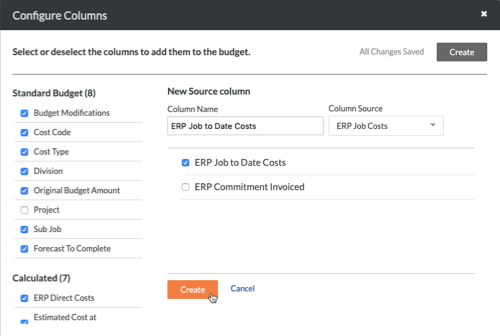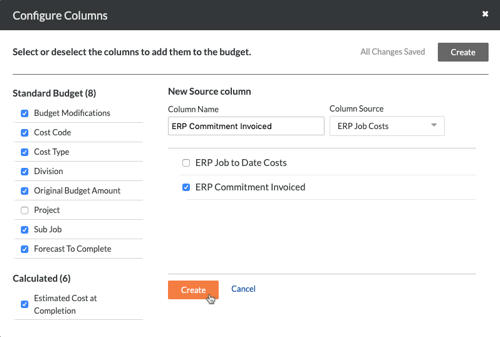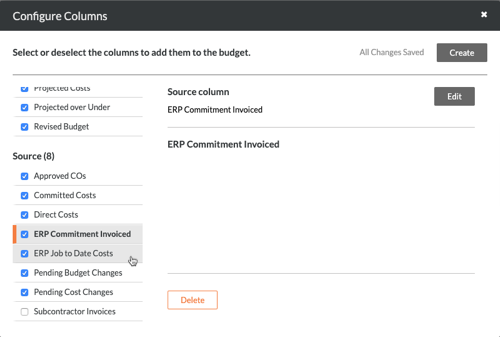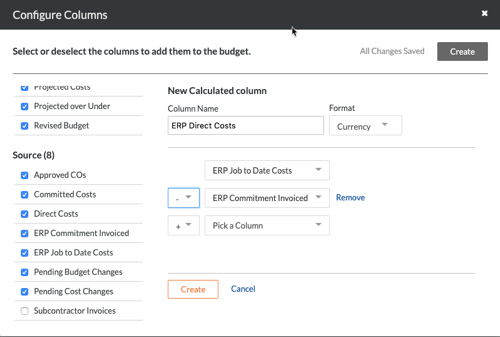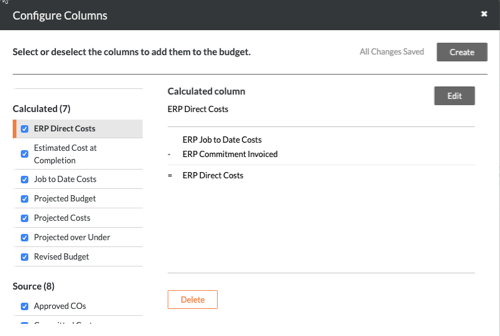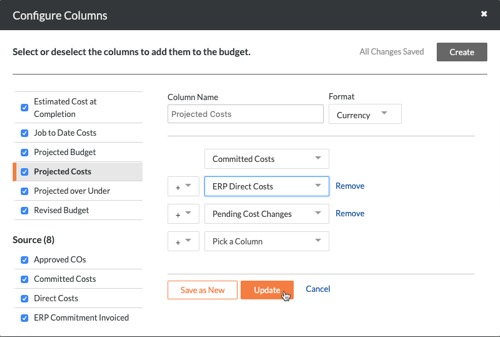Add the 'ERP Direct Costs' Column to a Procore Budget View for ERP Integrations
Background
In Procore, a budget view defines the data column layout that appears in the Budget tab in the project's Budget tool. By default, the Procore web application provides users with four (4) budget views that you can use as-is or customize to suit your business needs. See Set up a New Budget View and Configure Budget View Columns. Each budget view includes a unique set of columns designed to help you see the data that you want to see in Procore's Budget tool.
When your company is using Procore with one of the In Procore, the term integrated ERP System, is used to refer to Enterprise Resource Planning (ERP) software applications that can be configured to exchange data between Procore and a supported application using the Company level ERP Integrations tool. See Which ERP integrations are supported by Procore?
Things to Consider
Important
This article describes how to set up a budget view to show job cost summary information. Some ERP integrations offer the ability to sync job cost transaction detail, instead of job cost summary information. See Things to Know about your ERP Integration to learn more about how your integration can sync job cost information.
To configure the necessary budget views for job cost transaction detail instead of job cost summary, see Add Columns for ERP Job Cost Transaction Detail.
Required User Permissions:
'Admin' on the Company Admin tool.
AND
Consider utilizing the Budget tool's 'View Direct Cost Details' granular permission in your permission templates to control who can and cannot click a value in the 'Direct Costs' column of a budget view to open a popup window that shows job cost transaction detail in the Budget tool. See Grant Granular Permissions in a Permission Template.
Requirements:
The ERP Integrations tool must be active on your Procore company account.
Enable these Project Tools:
Budget Tool. See Add and Remove Project Tools.
Direct Costs Tool. See Enable the Direct Costs Tool.
Set up the desired budget views for your project. See Set up a New Budget View.