Manage Contextual Help Links
Background
Accounts with Training Center added have more control over their in-app links to support documentation. They can customize which support article is opened when a user clicks the Help button for assistance in the Procore application. This tutorial guides Admin in adding, editing, and deleting these in-app links from the Company level Admin tool.
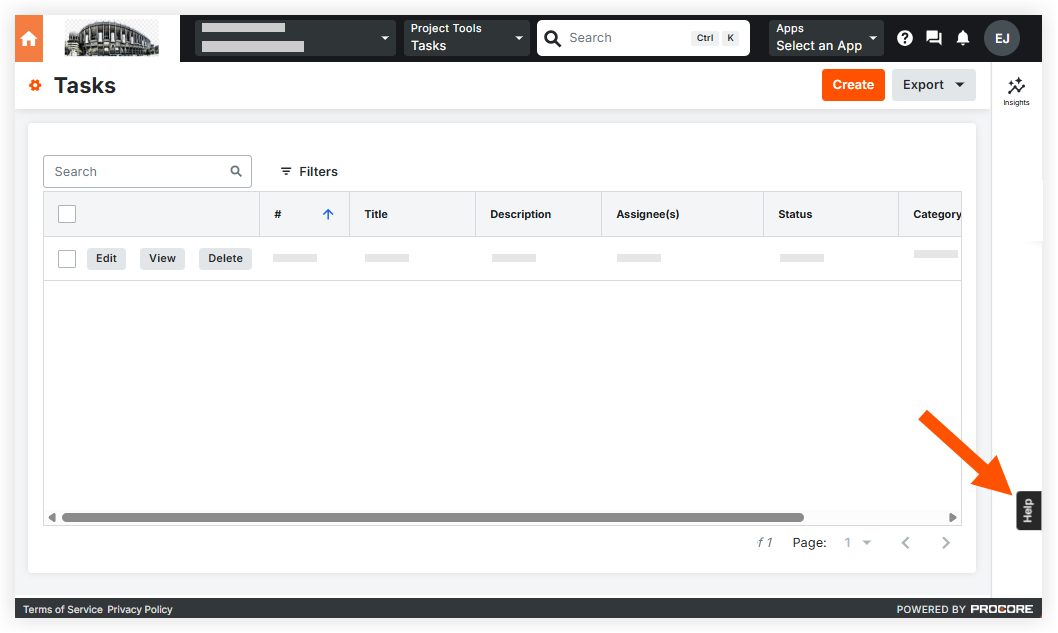
Things to Consider
Prerequisites:
Access to Training Center
A Training Center Specialist enabled your access to 'Contextual Help' in the Company Admin tool.
Required User Permissions:
'Admin' level permissions on the Company level Admin tool.
Steps
Navigate to the Company level Admin tool.
Under 'Tool Settings,' click Contextual Help.
Find the category you want to edit:
Default Support Site
Edit the support site landing page for your users' different locales. Choose an action:
Click Edit to modify a default support site URL.
Click the URL to visit the support site landing page for a specific locale.
Contextual Help Links
Add, edit, or delete in-app links to the support site to customize the help experience. Choose an action:
Click the + Create button to add the Contextual Help button to a page of the Procore application.
Click the Edit icon to view or modify what support article is linked from that page of the Procore application.
Click the Delete
 icon to remove the Contextual Help button from that page of the Procore application.
icon to remove the Contextual Help button from that page of the Procore application.Click a URL to visit that page of the Procore application.
See Also
Loading related articles...