Edit Purchase Orders
Background
After you create a purchase order, you can edit it at any time.
Things to Consider
Required User Permissions:
'Admin' level permissions on the project's Commitments tool.
OR'Read Only' or 'Standard' level permissions on the project's Commitments tool with the 'Update Purchase Order Contract' granular permissions enabled on your permission template.
Prerequisites
Steps
Navigate to the project's Commitments tool.
On the Contracts tab, locate the contract to edit and click its Number link.
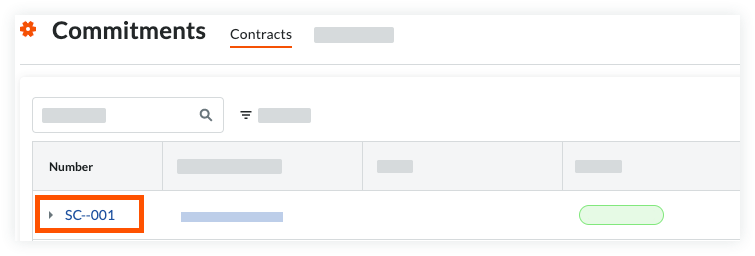
Continue with the next steps:
Add the Basic Information
Update the General Information
Update the Contract Access
Update the Contract Dates
Set the Accounting Method
Update the Schedule of Values* Add Line Items to the Schedule of Values* Import Line Items to the Schedule of Values from a CSV File
Attach Files
Save the Contract
Add the Basic Information
Update the basic information as follows:

Notes
There are no required fields when adding the basic information.
If you click the Create button without completing any data entry, Procore saves the contract, lists you as the creator, and automatically places it in the Draft status.
Contract Number
To number your contract(s), choose from these options:If you number your contracts using a sequential numbering system, you can enter any combination of alpha-numeric characters in this box. For subsequent contracts, Procore automatically applies consecutive numbering in ascending order.
Example
The examples below show you how Procore's ascending consecutive numbering works:
If the previous contract was 1, the next contracts are 2, 3, and so on.
If the previous contract was PC-0001, the next contracts are PC-0002, PC-0003, and so on.
If the previous contract was DCA00010-12-G-0001, the next contracts are DCA00010-12-G-0002, DCA00010-12-G-0003, and so on.
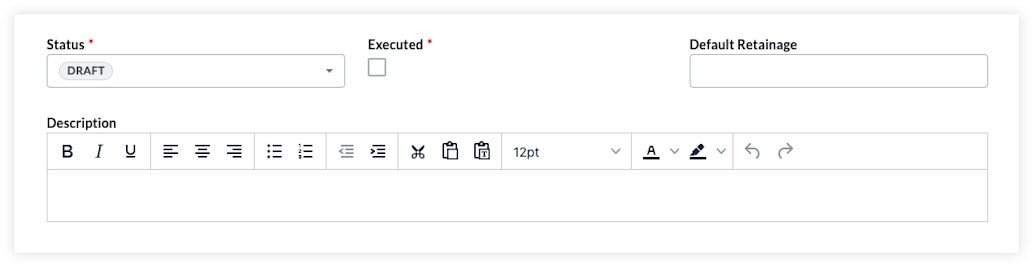
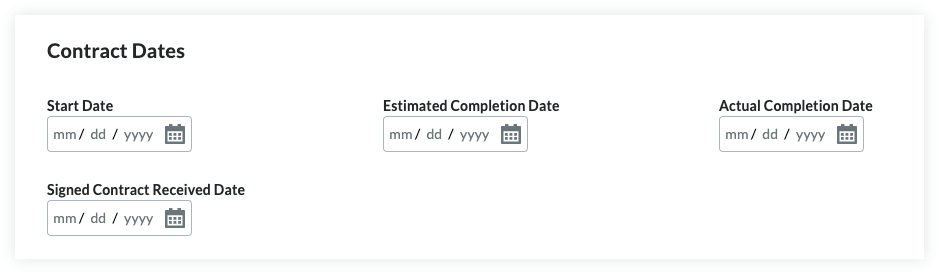
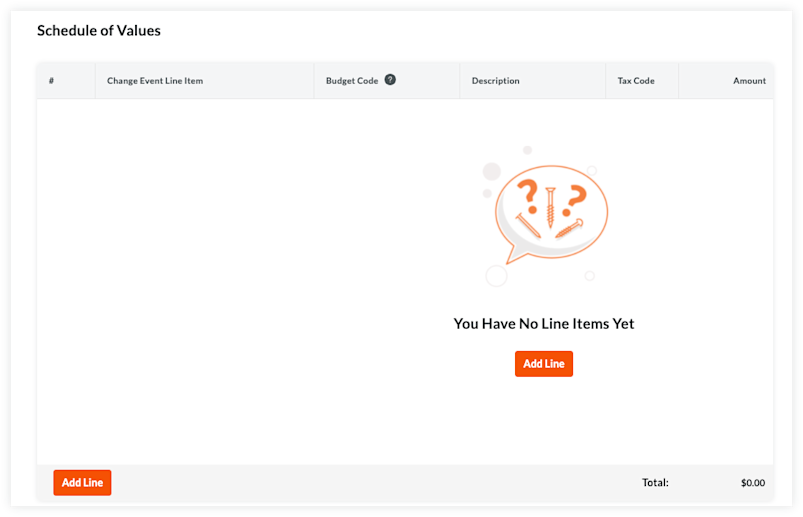
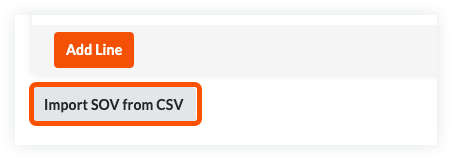
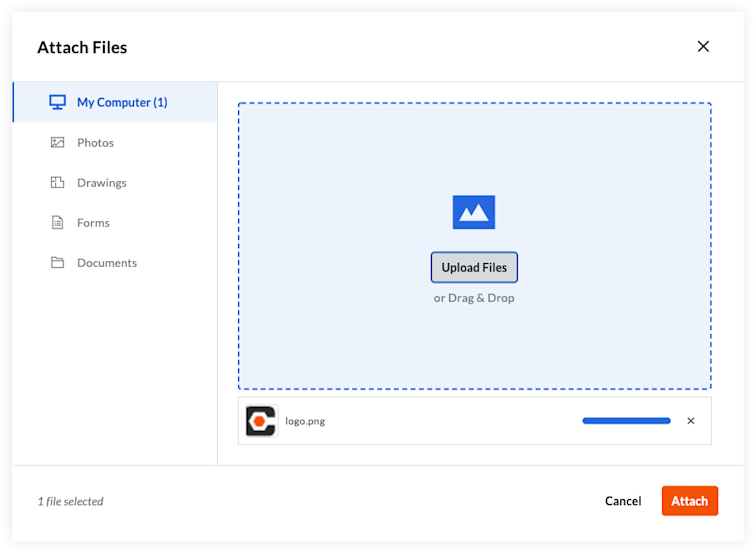
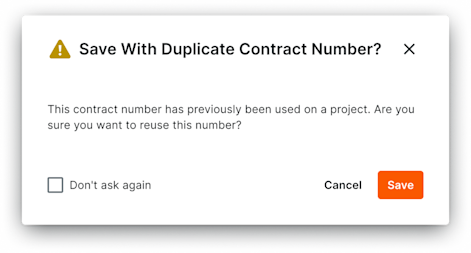 If the Contract # of the commitment you are creating has been previously used on any project within your company, a confirmation window will appear to ask how you would like to proceed. If you choose to ignore this message, click Save and the contract will be created. Additionally, if you do not want to receive this message when creating future commitments, you may check the box next to the text Don'at as again.
If the Contract # of the commitment you are creating has been previously used on any project within your company, a confirmation window will appear to ask how you would like to proceed. If you choose to ignore this message, click Save and the contract will be created. Additionally, if you do not want to receive this message when creating future commitments, you may check the box next to the text Don'at as again.