Create a Purchase Order
Background
In Procore, a Purchase Order (PO) is a documented financial commitment that details the types, quantities, and agreed-upon prices for products or services. As part of the procurement process, purchase orders are created by a 'buyer' (for example, a general contractor) and issued to a 'seller' (for example, a subcontractor) to cover the cost of a contract. Once accepted by the 'seller,' a purchase order represents an agreement between the two parties
Things to Consider
Required User Permissions:
To create a purchase order and see/enter data on the Schedule of Values (SOV) tab:
Admin' level permissions on the project's Commitments tool.
OR'Standard' level permissions on the project's Commitments tool and the Allow Users to See SOV Items setting must be enabled and your name must be selected in the Select a Person drop-down list.
For companies using the
 ERP Integrations tool: Prerequisites, requirements, limitations, and considerations might apply depending on the ERP system your Procore account is integrated with.
ERP Integrations tool: Prerequisites, requirements, limitations, and considerations might apply depending on the ERP system your Procore account is integrated with.
Prerequisites
Steps
Navigate to the project's Commitments tool.
On the Contracts tab, click the Create button and choose Purchase Order from the drop-down list.
Note
The Create button is available when you are viewing the Contracts and Recycle Bin tabs. New purchase orders are always added to the Contracts tab.
The Export button is only available on the Contracts tab. To learn more, see Export a Commitments List.
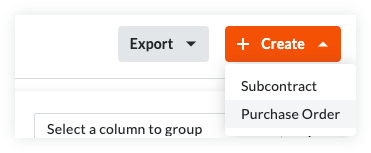
Continue with the next steps:
Add the Basic Information
Update the General Information
Update the Contract Access
Update the Contract Dates
Update the Schedule of Values
Add Line Items to the Schedule of Values
Import Line Items to the Schedule of Values from a CSV File
Attach Files
Save the Contract
Add the Basic Information
Update the basic information as follows:

Notes
There are no required fields when adding the basic information.
If you click the Create button without completing any data entry, Procore saves the contract, lists you as the creator, and automatically places it in the Draft status.
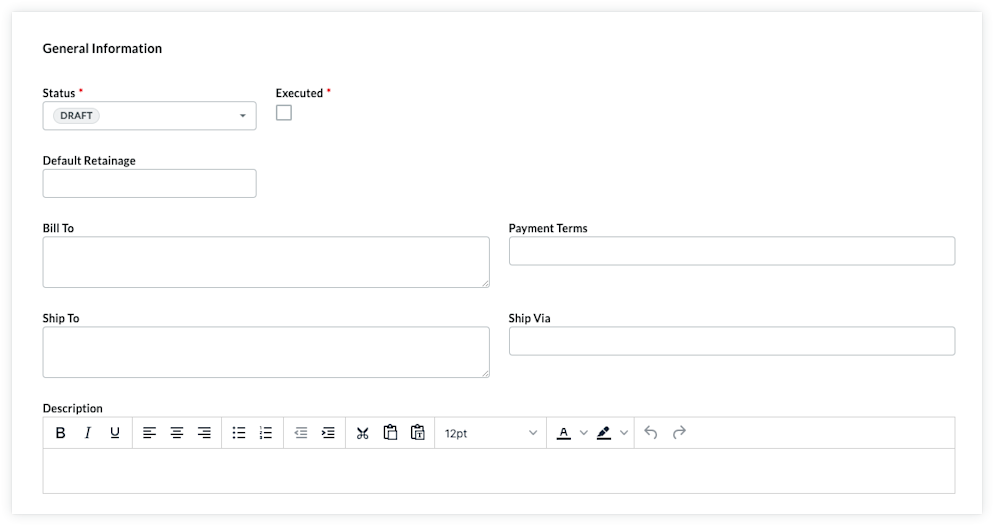
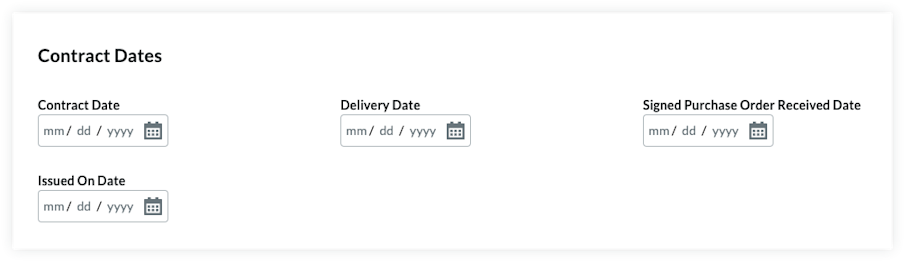
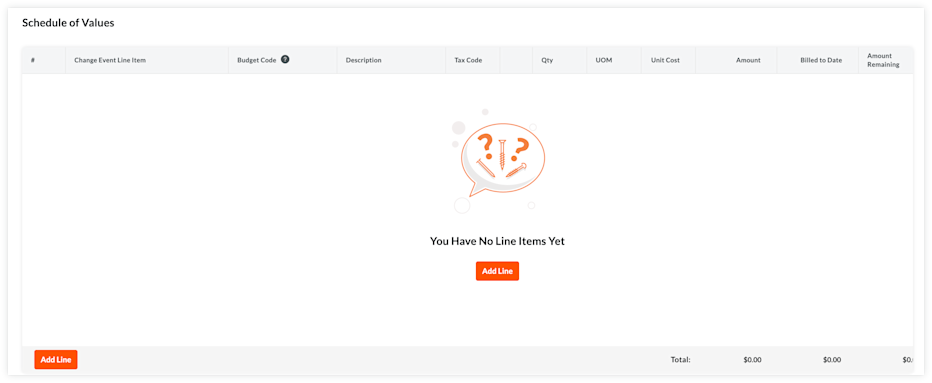
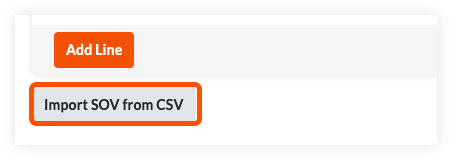
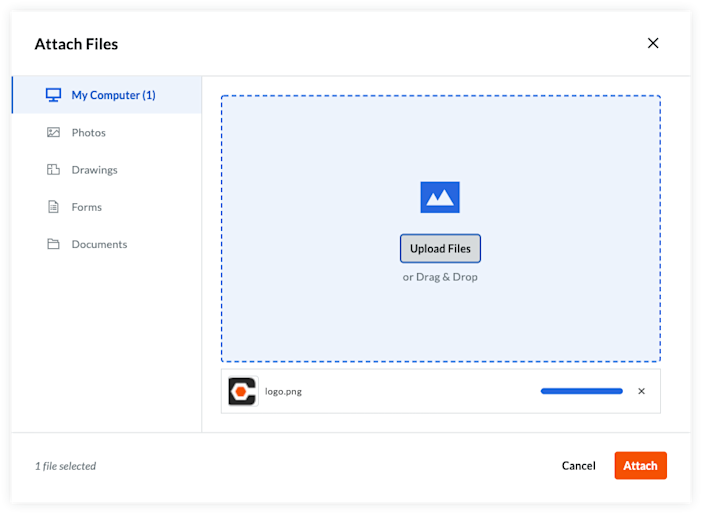 A progress indicator shows you the status of the upload.
A progress indicator shows you the status of the upload.