Resolve UOSD Defects
In Beta
This feature is currently in beta for select Procore customers.
This feature is currently in beta for select Procore customers.
When you receive a shipment that has unacceptable, damaged, over, or short materials (UOSD), you can create a UOSD defect and manage the resolution in Procore.
'Unresolved' statuses do not impact inventory.
If you received replacement materials from the vendor, you must first have a receipt associated with the line item. See Associate Line Items with a Defect.
If you are returning materials to the vendor or working with a third party, you must first Issue Materials for Handover.
Navigate to the project's Materials tool.
Click the Control tab.
Click the UOSDs sub tab.
Click the UOSD ticket number.
Optional: Upload Attachments to Materials
If receiving or returning materials to the vendor, take the following steps. Otherwise go to step 7.
Update the 'Resolution Status'.
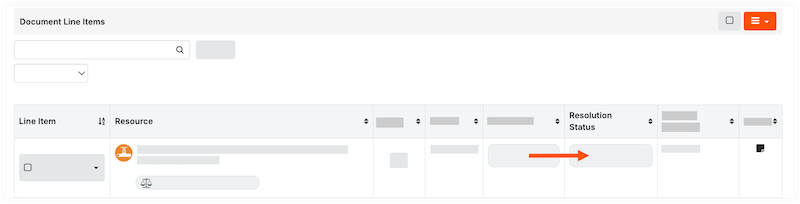
If managing the UOSD/defect through a third party, take the following steps:
Click the 'Resolution Status' field for the line item to Transfer and Custody.
Note: This adds the material to inventory so that it can be issued to a third-party for further resolution.
Follow steps to Issue Materials for Handover.
For all other use cases, click the 'Resolution Status' field and update the status for each line item:
Resolved > Add to Stock. This automatically adds the stock to your inventory and resolves the defect.
Resolved > Repaired on Site. This automatically adds the stock to your inventory and resolves the defect.
Resolved > Vendor Provided Credit. This removes the short quantity from your inventory count, and resolves the defect.
Transfer and Custody. This adds the material to inventory so that it can be issued to a third-party for further resolution.