Customize the Column Display in the Inspections Tool
Background
You can customize the columns on the project's Inspections List view in order to show the data that is most relevant to you and your project.
Things to Consider
Prerequisites
Steps
Navigate to the Project level Inspections tool. Note: Make sure the List view is selected.
In the display table, click the vertical ellipsis (⋮) icon.
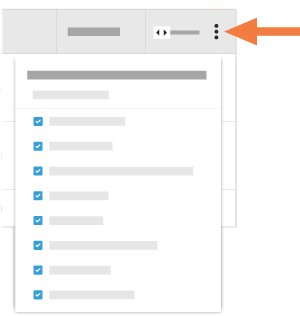
Choose from the following options:
Show a Column
Hide a Column
Reorder the Columns
Grab the column name by the dots (⁞⁞) and drag and drop the column name to the desired location in the list.Restore the Default Settings
See Also
Loading related articles...