Getting Started
Payee Setup Guide
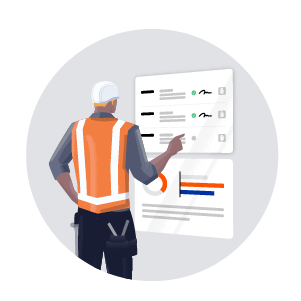
This Payee Setup Guide provides specialty contractors with setup and configuration information so you can receive payments from a general contractor using Procore Pay.
Your company must have it's own free or paid company Procore account to receive payments. This guide provides an overview of Procore Pay and shows you how to:
Request or Accept an Invitation for your company to be paid through Procore.
If needed, create a free Procore account for your company.
Ensure employees involved with payments are listed as employees of your company.
Link your bank account to receive payments.
Tip for Specialty Contractors
Are you a Specialty Contractor onboarding to Procore Pay? To learn about the start-to-finish process, visit the Procore website and sign up to view the Procore Pay Subcontractor Onboarding webinar here .
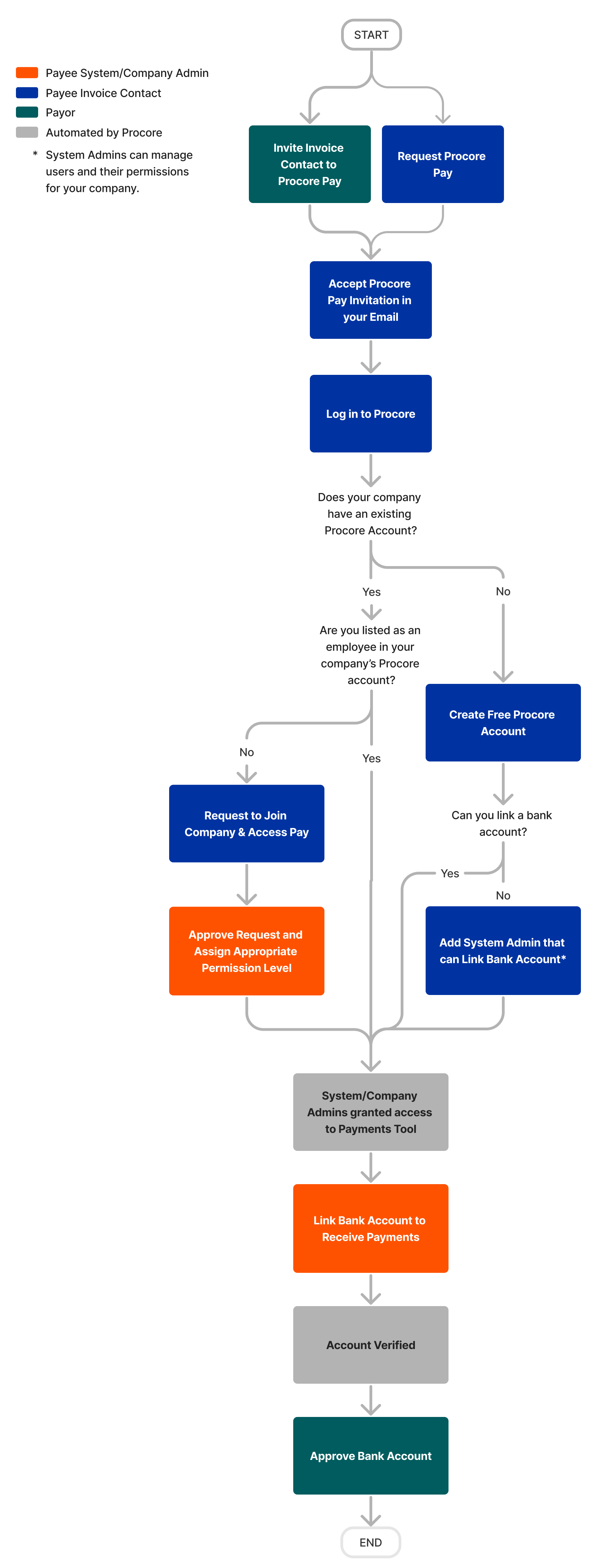
Payee User Guide
This Payee User Guide provides specialty contractors with the steps you need to take to receive payments from a general contractor using Procore Pay.
This guide provides an overview of Procore Pay and shows you how to:
Sign Commitments
Review and Approve Pay Agreements
Create and Submit Invoices
Manage Lien Waivers
Manage Sub-Tier Waivers
Receive Payments using Procore Pay
Note
If have not yet set up Procore Pay for your company, first follow the steps in the .
