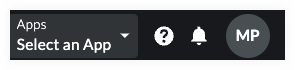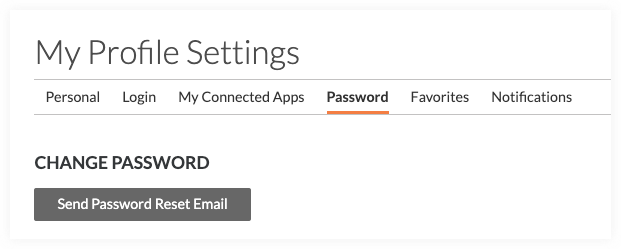Change Your Password
Background
If you know your current password, you can change it at any time using the Steps below on the Password tab of your My Profile Settings page. If you do not know your current password, refer to How do I reset an unknown password?
Things to Consider
Important
Password expiration timelines, strength requirements, and idle timeout session lengths are controlled by administrators for their company's Procore account. Procore employees are unable to change these polices.
Required User Permissions:
'Read Only' level permissions or higher to the company's Portfolio tool.
Requirements:
You must know your current password to use the Steps below. If you do NOT know your password, see How do I reset an unknown password?
Minimum Password Requirements
Procore's Password Requirements:
Eight (8) or more characters
At least one (1) uppercase letter
At least one (1) lowercase letter
At least one (1) number
At least one (1) special character (!@#$%^&*)
Passwords must match
You cannot reuse your last four (4) passwords