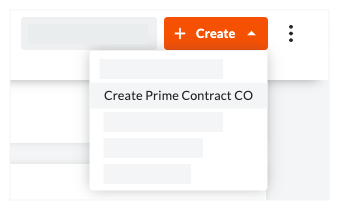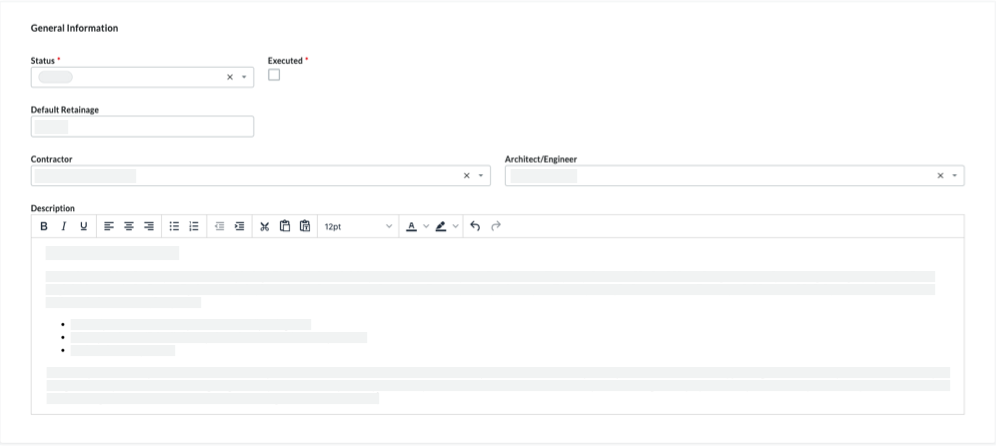Create Prime Contract Change Orders (Beta)
Background
If the Change Events tool is enabled on your project, your project's change order tier configuration setting. The tier setting determines the number of steps that take place before creating a prime contract change order. To learn more, see What are the different change order tier settings in Project Financials?)
Change Order Tier Setting | For three (3) tier, start here... | For two (2) tier, start here... | For one (1) tier, start here... |
|---|---|---|---|
One (1) Tier | N/A | N/A | See below |
Two (2) Tier | N/A | Create a Potential Change Order for a Prime Contract from a Change Event | See below |
Three (3) Tier | Create a Potential Change Order for a Prime Contract from a Change Event | See below |
Things to Consider
Required User Permissions:
'Standard' or 'Admin' level permissions on the project's Change Events tool.
AND'Standard' or 'Admin' level permissions on the project's Prime Contracts tool.
Notes
For users with 'Standard' level permissions on the project's Prime Contracts tool to perform this task, the following must also be true:
The user must be added to the 'Private' drop-down list of the prime contract. See Create Prime Contracts.
If the project is configured to use the two (2) or three (3) tier change order setting (see What are the different change order tier settings in Project Financials?), the 'Allow Standard Users to Create PCO's' checkbox setting must be enabled. See Configure Settings: Prime Contract.
Required Configuration Setting:
To complete the steps below, you must enable the 1-tier configuration setting for Prime Contract Change Orders. See Configure the Number of Prime Contract Change Order Tiers.
Additional Information:
After you create a change event, you can also create an RFQ to send to the affected subcontractor(s). See Create RFQs.'