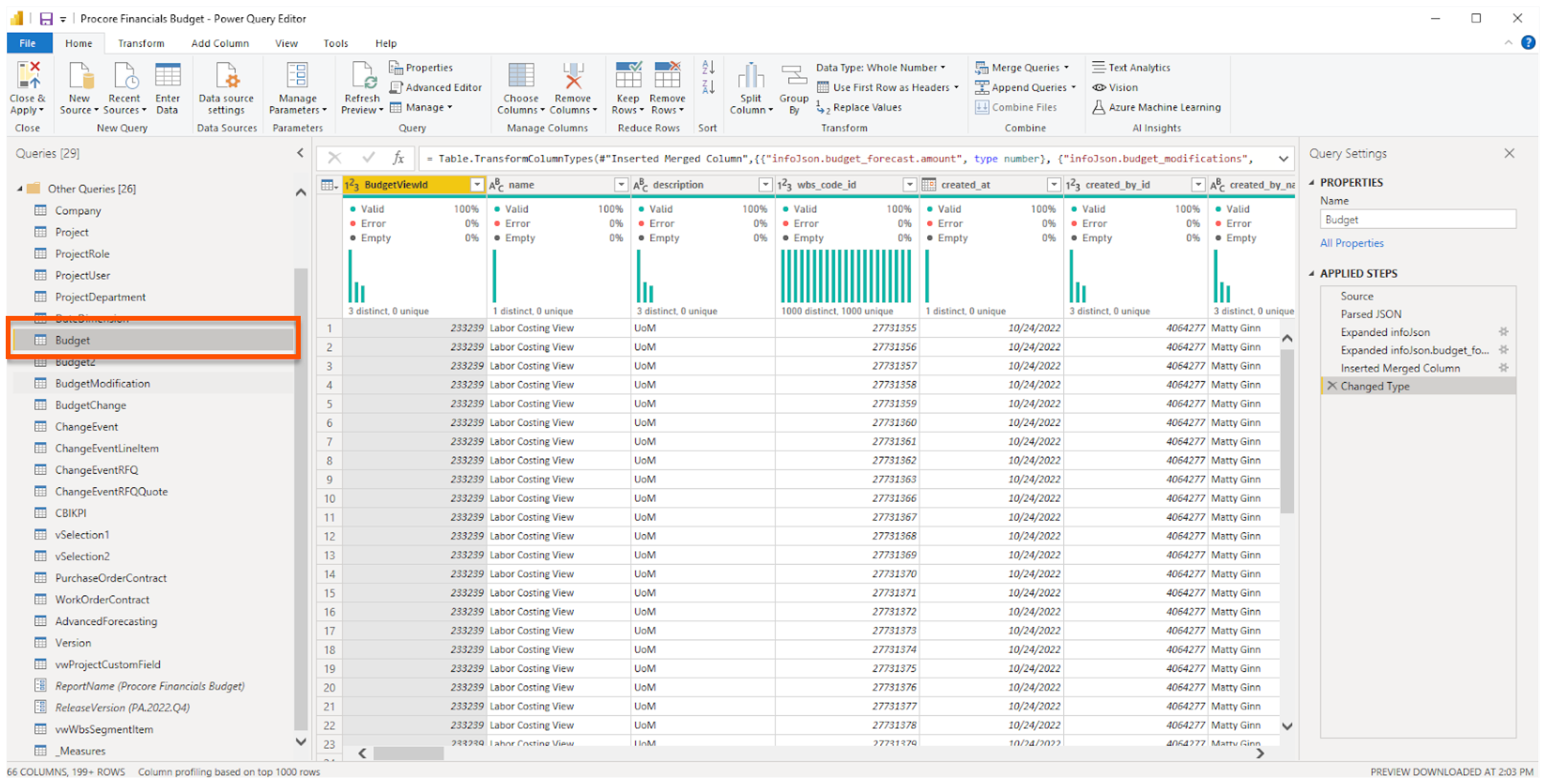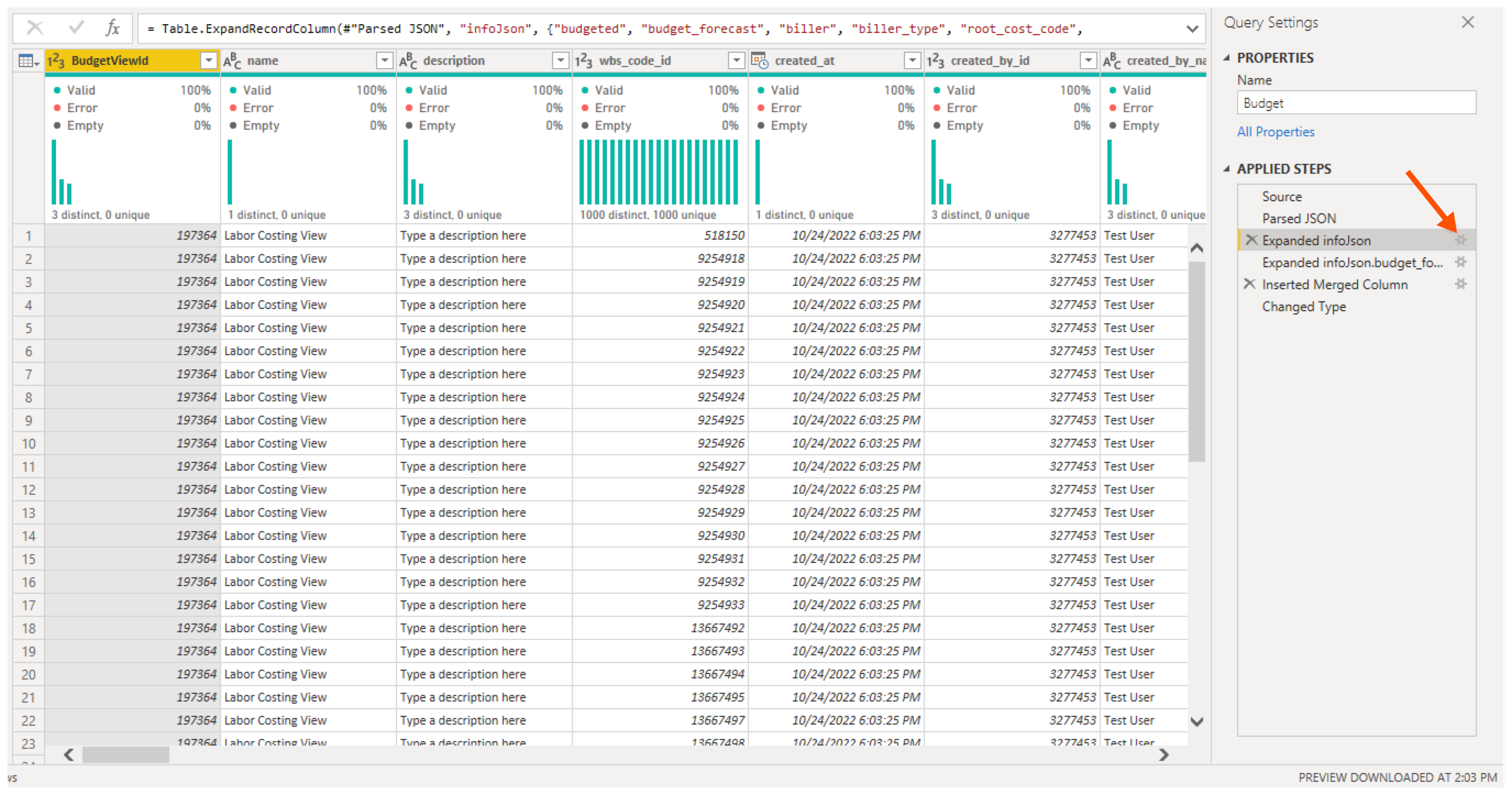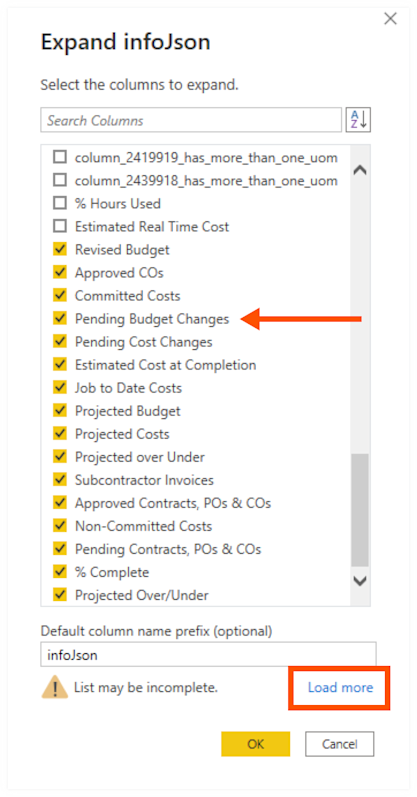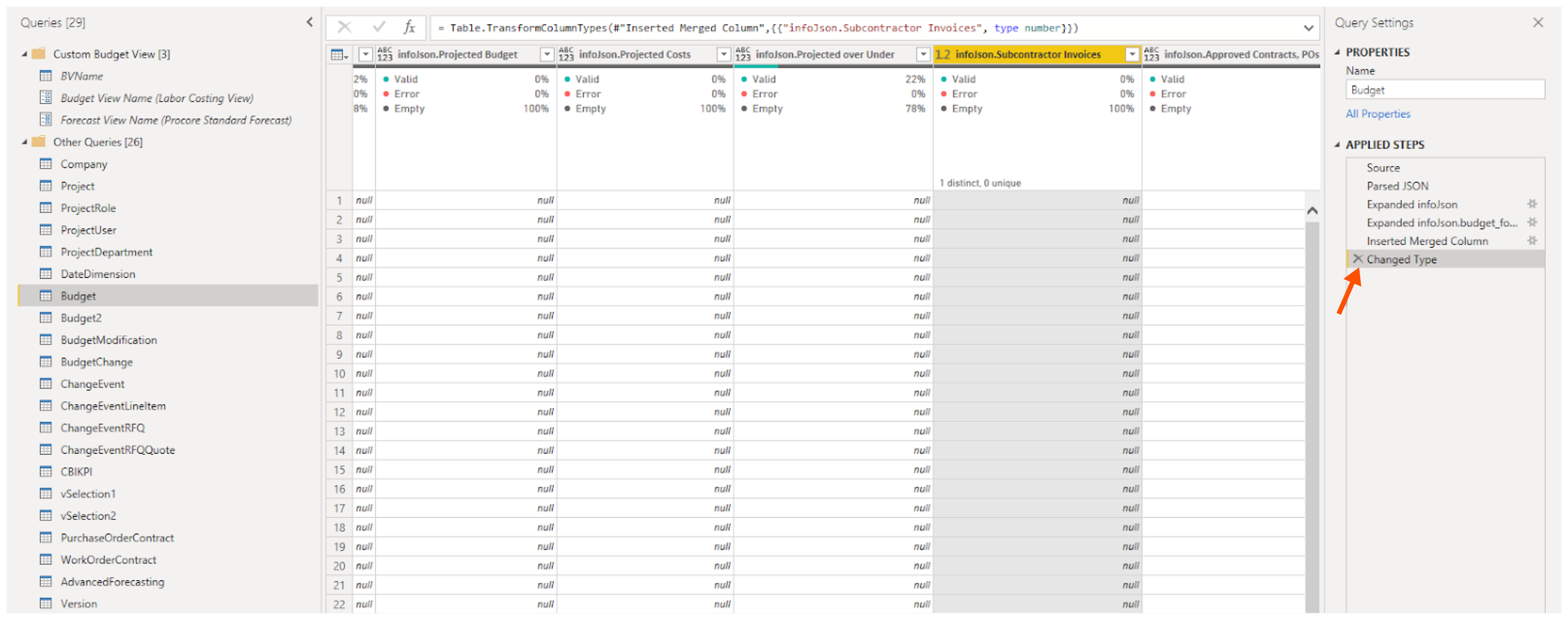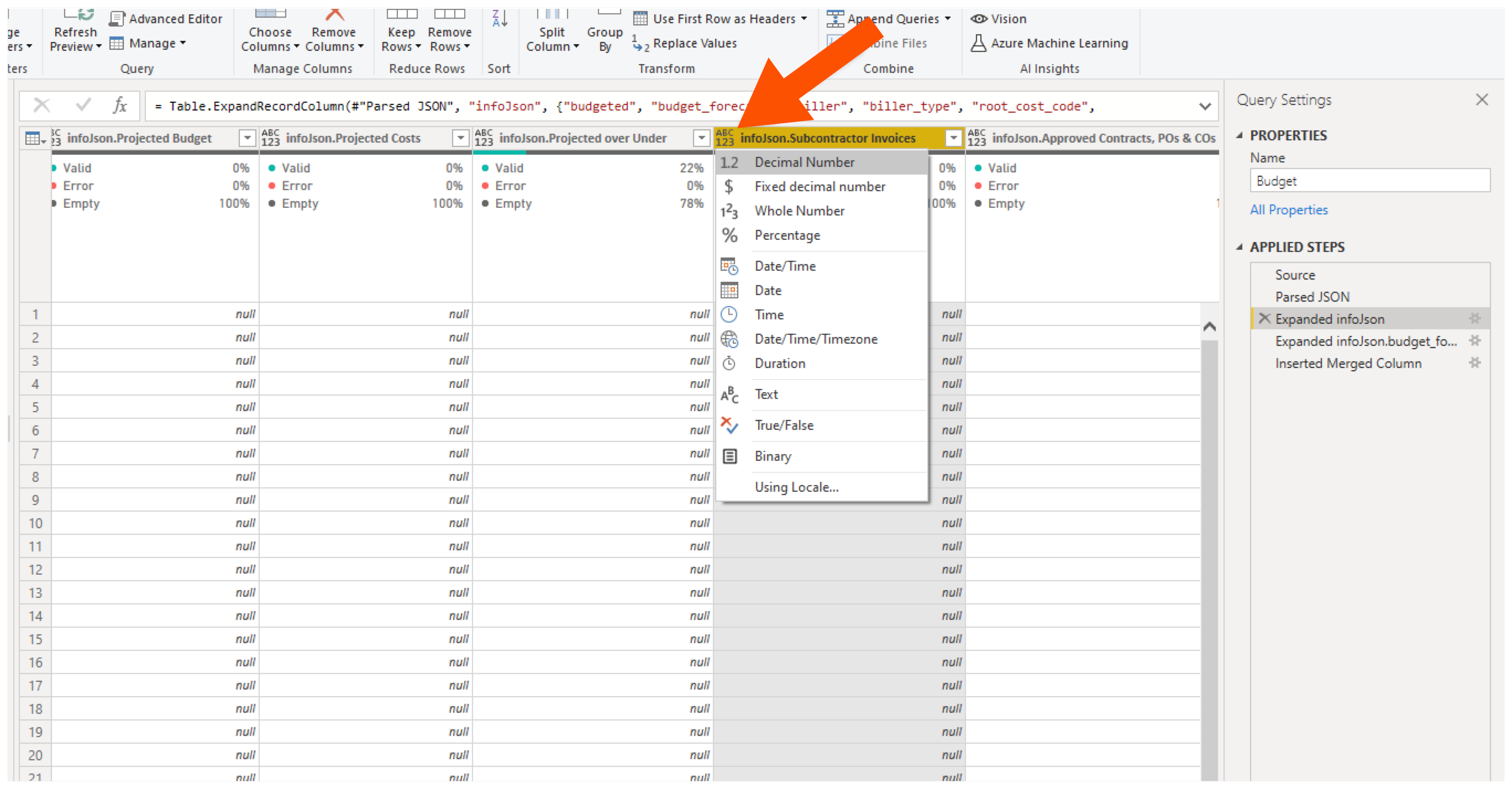Update the Financials Budget Report Parameters
Background
This tutorial shows you how to update the parameters in Procore Analytics Financials Budget Report using Power BI.
Steps
Download a copy of your Financials Budget Report using one of these options:
Use the Procore Analytics Google Drive link.
ORDownload a copy from Power BI. To learn how, see Download a Report from the Power BI Service to Power BI Desktop.
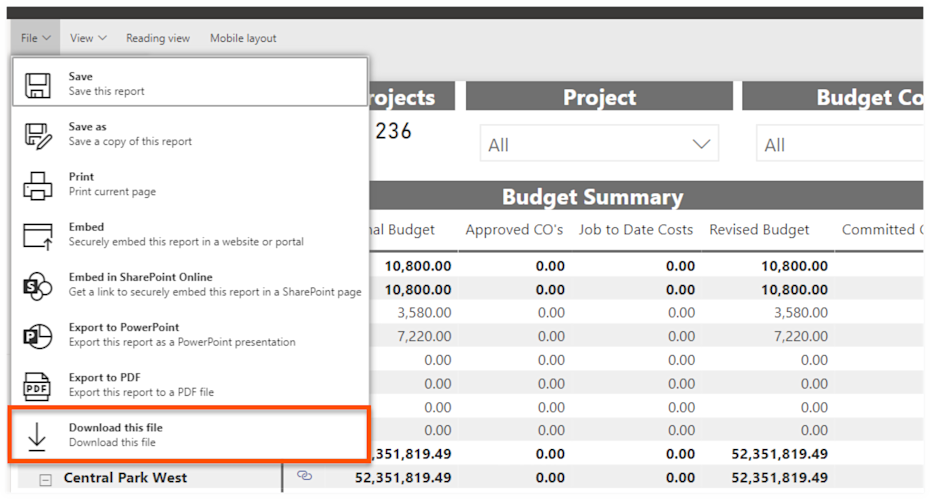
Open the file in the Microsoft Power BI Desktop application.
Click Transform Data and choose Edit Parameters.
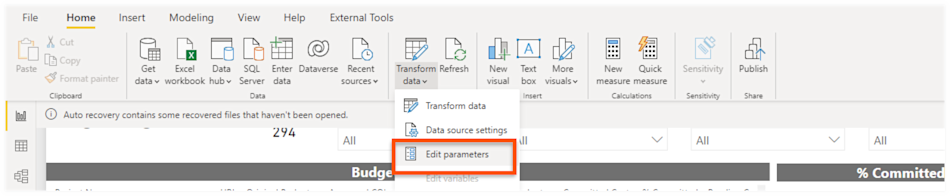
In the Edit Parameters page, do the following:
ReportName. Keep the report name specified with the downloaded file. For example:
Procore Financials Budget.Release Version. Keep the version number specified with the downloaded file.
Budget View Name. Type the name of your company's budget view in this box.
Note
Procore's default budget view is the 'Procore Standard Budget View.' See About the Procore Standard Budget View. Keep in mind that the budget views and columns in your specific budget view may be different.
To learn about Procore's budget views, see What are Procore's standard budget views? and What are Procore's standard budget views for ERP Integrations?
Forecast View Name. Type the name of your company's forecasting view in this box.
Note
Procore's default forecasting view is the 'Procore Standard Forecast View.' This is an optional feature that can be turned ON/OFF in Procore projects. To learn more, see About the Procore Standard Forecast View.