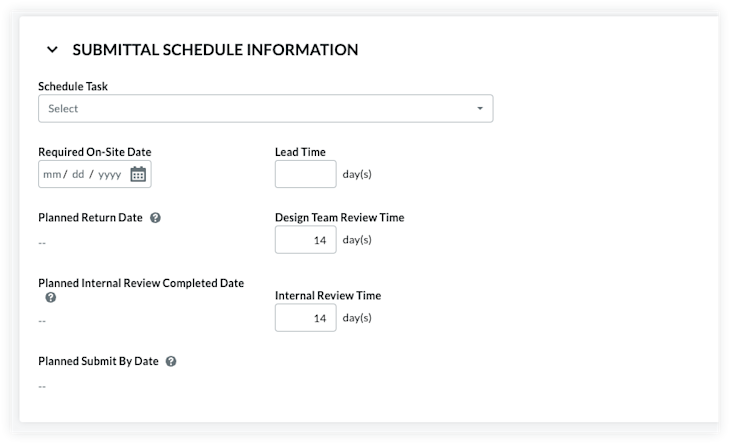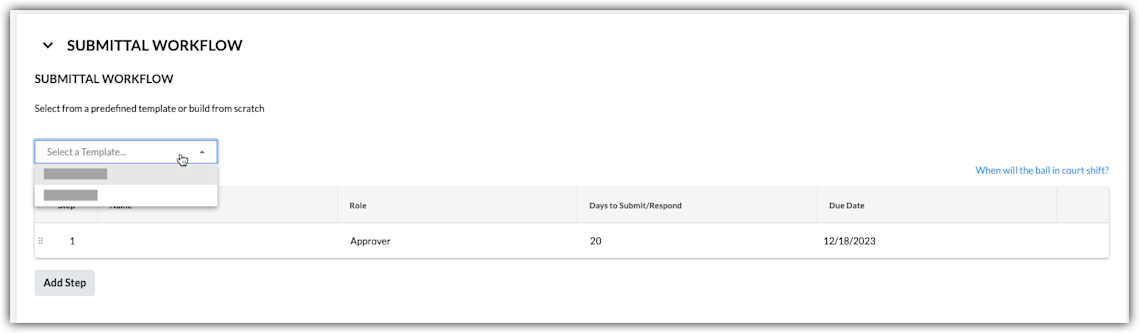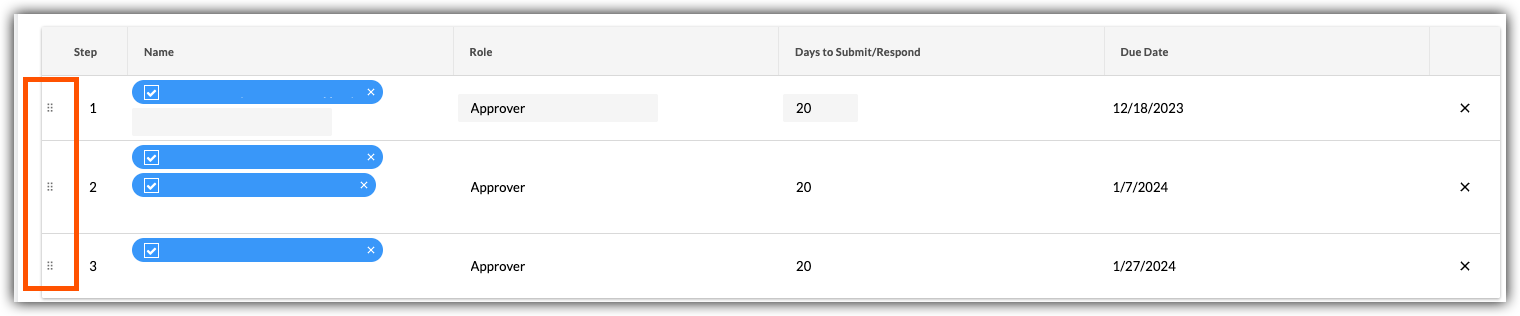Create a Submittal
Background
In the construction industry, a submittal is written and/or physical information provided by subcontractors to the general contractor and then to the design team for approval of equipment, materials, etc. before they are fabricated and delivered to the project. Submittals can be presented in various formats, such as shop drawings, cut sheets on equipment, and material samples. Submittals are required primarily for the architect and engineer to verify that the correct products and quantities will be installed on the project in compliance with the design documents/contract documents.
In Procore, a submittal manager is a person responsible for overseeing a submittal throughout its lifecycle. If you create a submittal and have 'Standard' or 'Admin' level permission to the Submittals tool, your name appears as the 'Submittal Manager' by default. However, users with 'Admin' level permission to the Submittals tool have the ability to assign the submittal manager role to any Procore user who has been granted 'Standard' or 'Admin' level permission to the Submittals tool (Note: Users with 'Standard' permission do not have permission to change the submittal manager). The 'Submittal Manager' field lets you change ownership of a submittal when the person who created a submittal (or that submittal's current manager) is no longer a member of the project team.
Although every company and project may have its specific process, it is common for the project manager or engineer to be responsible for acting as the submittal manager. First, the submittal manager will create the submittal. Next, the subcontractor provides the required documentation for the submittal. Then, when the required documentation is in place, the submittal is sent to the appropriate design team members for review and approval.
Things to Consider
Required User Permissions:
One of the following permission levels is required to create a submittal:
'Read Only' or 'Standard' level permissions on the Submittals tool with the 'Create Submittal' granular permission enabled on your permissions template.
'Standard' level permissions on the project's Submittals tool without a permissions template assigned to you.
'Admin' level permissions on the project's Submittals tool.
Notes:
Without 'Admin' level permissions on the project's Submittals tool, you can only add users with 'Admin' level permissions on the project's Submittals tool to the submittal workflow.
With 'Admin' level permissions on the project's Submittals tool, you can add any users with 'Standard' level permissions or higher on the project's Submittals tool to the submittal workflow.
Configuration Settings:
At the start of a new project, a user with 'Admin' level permissions on the Submittals tool will typically configure the following settings for your project's Submittals tool:
Cost Codes. Cost codes are managed in the 'Cost Code' segment of Procore's Work Breakdown Structure.
Default Submittal Manager. See Designate the 'Default Submittal Manager' for the Submittals Tool
Distribution. See Add a Distribution Group to the Project Directory.
Numbering. See How are submittals numbered in Procore?
Schedule Calculations. See Calculate Submittal Schedule Information (If Enabled)
Schedule Task. If the Schedule tool is active on the project, you can associate the submittal with task on the project schedule. See Schedule.
Specification Sections. Your project may be set up to work with the project's Specifications tool or the project's Admin tool. See Where do the selections in the 'Specification Sections' drop-down list in the Submittals tool come from?
Submittal Workflow Template. Your project may be set up to use submittal workflow templates. See Manage Submittal Workflow Templates.
Additional Information:
Alternate methods for adding submittals to a project include:
Importing your submittals into the Project level Submittals tool. See Send a Completed Submittals Import Template to Procore.
Generating a submittal log from the Project level Specifications tool. See Submittal Builder: Generate Submittals from Specifications.
Steps
Navigate to the project's Submittals tool.
Click + Create and choose Submittal from the dropdown menu.
Create a new submittal as follows:
Update the Delivery Information
Apply a Submittal Workflow Template
Add Users to the Submittal Workflow
Add General Information
Note
Users with Standard permission to the Submittals tool are limited to viewing the following fields when creating a new Submittal:
Title, Spec Section, Number & Revision, Submittal Type, Responsible Contractor, Received From, Final Due Date, Location, Linked Drawings, Distribution List, Ball in Court, Private, Description, Attachments
Complete the data entry in the General tab as follows:
Title. The descriptive name that best summarizes the information in the submittal.
Spec Section. Denotes the corresponding section from the project's specifications book. See Where do the selections in the 'Specification Sections' drop-down list in the Submittals tool come from?
Number & Revision. The submittal number and its revision number. See How are submittals numbered in Procore?
Submittal Package. The submittal package that contains the submittal. In Procore, adding submittals to a package is optional. The decision to add submittals to a submittal package is based on your project's requirements, which is determined by your company's or project's management team. For instructions, see Create a Submittal Package.
Status. The current status of the submittal. Only a user with 'Admin' level permission to the Submittals tool can change a submittal's status. See What are the default submittal statuses in Procore? and What is a 'Draft' Submittal?
Notes: If a submittal is Open and has no workflow, the Ball in Court is the Submittal Manager and the item should show in their My Open Items tool.If a submittal is Open and does have a workflow, the current workflow step assignee has the Ball in Court. Once the workflow is complete, BIC returns to the Submittal Manager.If a submittal is Closed, the Ball in Court is cleared.
Responsible Contractor. The company name of the contractor/subcontractor that is responsible for completing the work specified on the submittal.
Received From. The contact for the responsible contractor who provided the submittal information to the project team.
Submit By. Select the date by which a contractor/subcontractor must submit all relevant documentation (i.e., documents, drawings, manuals, plans, and so on) for the submittal to the project's design team for review.
Issue Date. The date the contractor/subcontractor submitted the submittal items (i.e., documents, plans, and so on) to your project team for the review process.
Received Date. The date that the submittal information was received from the contractor/subcontractor responsible for the performing work associated with the submittal.
Final Due Date. The due date by which all approvers on the submittal workflow must submit a response.
Notes: When the 'Final Due Date' occurs, the system sends an automated email notification to notify users that the submittal is overdue. If your system is configured to use sequential approval, the notification goes to the Submittal Manager and the Ball in Court person on the approval workflow. If your system is configured to use parallel approval, the notification goes to the Submittal Manager and members of the approval workflow).
Lead Time. The expected number of calendar days that will be required for the material/services for the submittal to arrive.
Required On-Site Date. The date by which materials related to the work detailed on the submittal must be delivered and available at the construction site.
Cost Code. The cost code for the submittal. Cost codes are managed in the 'Cost Code' segment in Procore's Work Breakdown Structure.
Submittal Manager. The name of the submittal manager. This is the person who is responsible for overseeing the submittal throughout its lifecycle in Procore. Each submittal can have a different submittal manager or your project team can configure a 'Default Submittal Manager' for all of your submittals. See What is the 'Submittal Manager' role?
Type. The information type associated with the submittal. The default type selections in Procore include: Document, Pay Request, Payroll, Plans, Prints, Product Information, Product Manual, Sample, Shop Drawing, Specification, and Other. See Create Custom Submittal Types.
Private. Indicates privacy settings for the submittal. When a submittal is marked 'Private', it is only visible to users with 'Admin' level permissions on the Submittals tool, users in the Submittal Workflow, and members of the submittal's Distribution List. Users with the 'View Private Submittals Associated to Users within Same Company' granular permission enabled on their permissions template can also view a submittal marked 'Private' if another user in their company is associated with the submittal. See Mark a Submittal as Private.
Location. The location at the job site for the submittal. This can be an existing location from the Location list or a tiered location. See Add Tiered Locations to a Project.
Linked Drawings. Renderings stored in the project's Drawings tool that are linked to the submittal. See Link Related Items on a Drawing.
Description. Informative details, notes, and/or actions that describe the submittal.
Attachments. Attach any relevant files. You have these options:
Click Attach File(s) and then choose the appropriate option from the shortcut menu that appears.
ORUse a drag-and-drop operation to move files from your computer into the grey Drag and Drop File(s) box.
Distribution List. The people who will receive email notifications from Procore as the submittal progresses through the submittal workflow. If your project team has created any distribution lists in the Project Directory, you can select those lists here. See Add a Distribution Group to the Procore Directory).