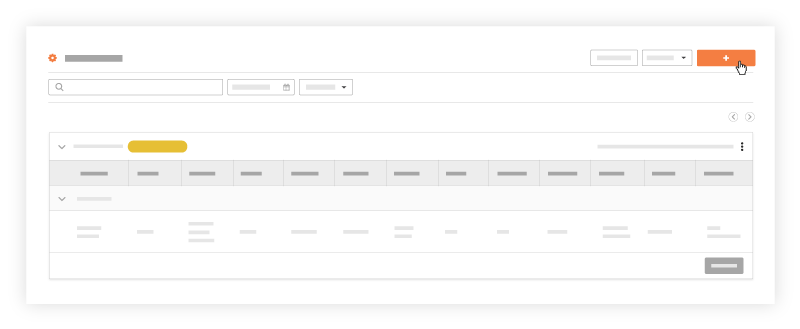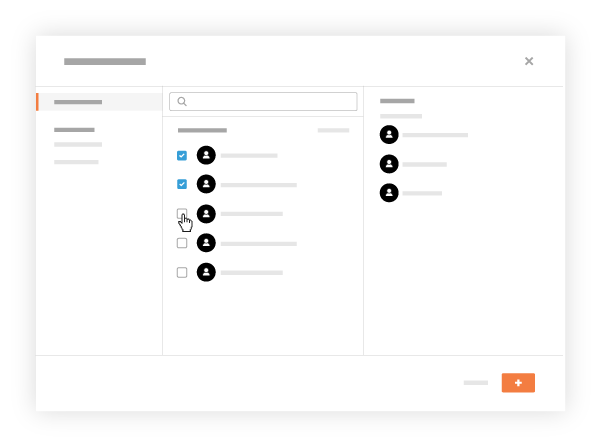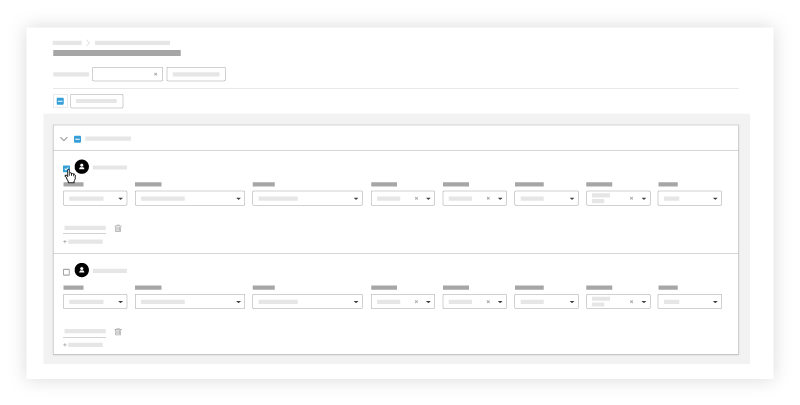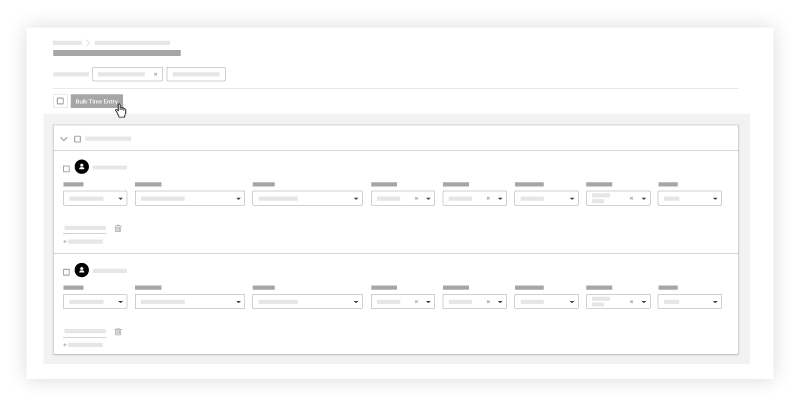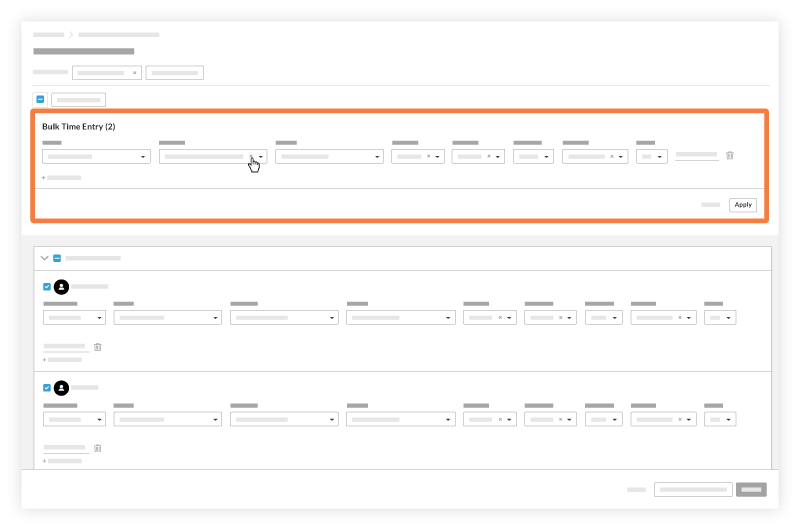Bulk Enter Timecard Entries on a Timesheet
Background
Bulk Time Entry lets you quickly add the same information to all employee timecards on a single timesheet.
Things to Consider
Employees and workers can have multiple timecard entries on a daily timesheet.
Zero hour timecard entries are supported to provide flexibility to enter time off and per diem.
'Approved' timecard entries cannot be deleted.
Additional edits cannot be made after a timecard entry has been marked as 'Completed.'