Copy a Previous Timesheet
Background
When creating a new daily timesheet, you have the option to copy a previous timesheet. Copying a previous timesheet can save time on data entry, especially if your daily timesheet contains repetitive data entry for the same crew members.
Things to Consider
You can add employees to a copied timesheet.
You can use Bulk Time Entry to add information for all employees on the timesheet.
You can copy a previous timesheet you created, or any you have permission to view.
Steps
Navigate to the project's Timesheets tool.
Select the date for which you want to create a timesheet.
Click Create.
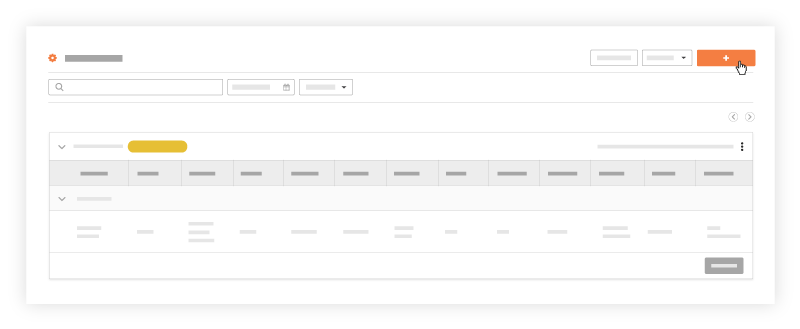
Click From Previous Timesheet to copy the last timesheet that you created.
OR
Click Copy From Any Date to copy any previous timesheet that you have access to. Select the timesheet to copy and click Copy Timesheet.
Note: By default, Procore displays the date with the most recent timesheet.Optional: Click Add Resources to include additional employees that were not selected on the previous timesheet.
Optional: Click Bulk Time Entry to apply the same information to multiple workers on the Timesheet. See Bulk Enter Time Entry for more information.
Update any timecard information.
Click Update and Add Quantities if you would like to add quantities to your timesheet.
Note: This button is disabled if quantities have not been uploaded in to your project.
OR
Click Submit to copy the timesheet with the new information.
See Also
Loading related articles...