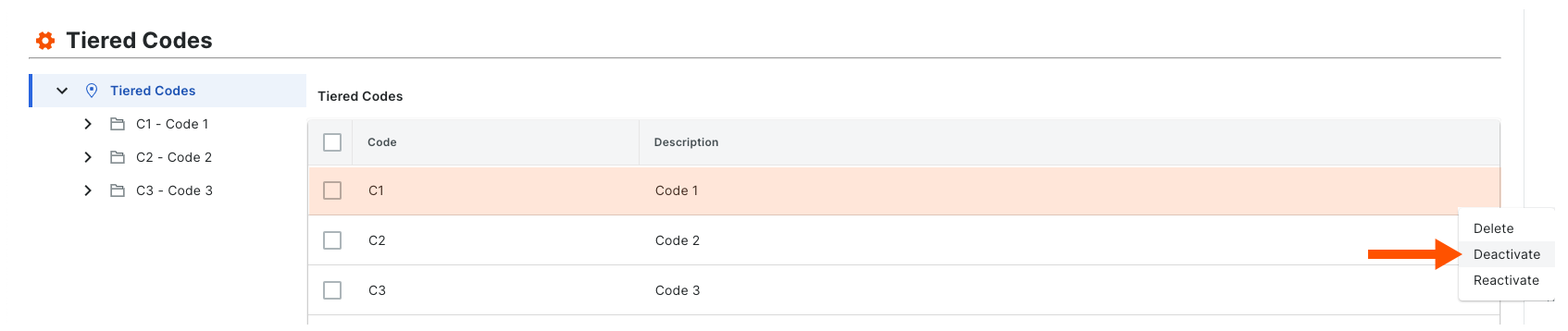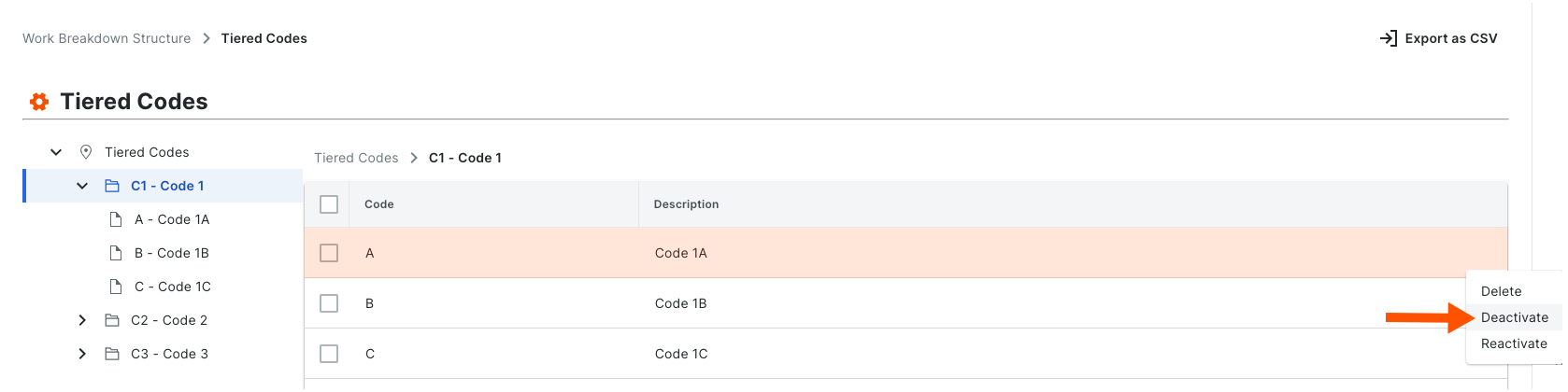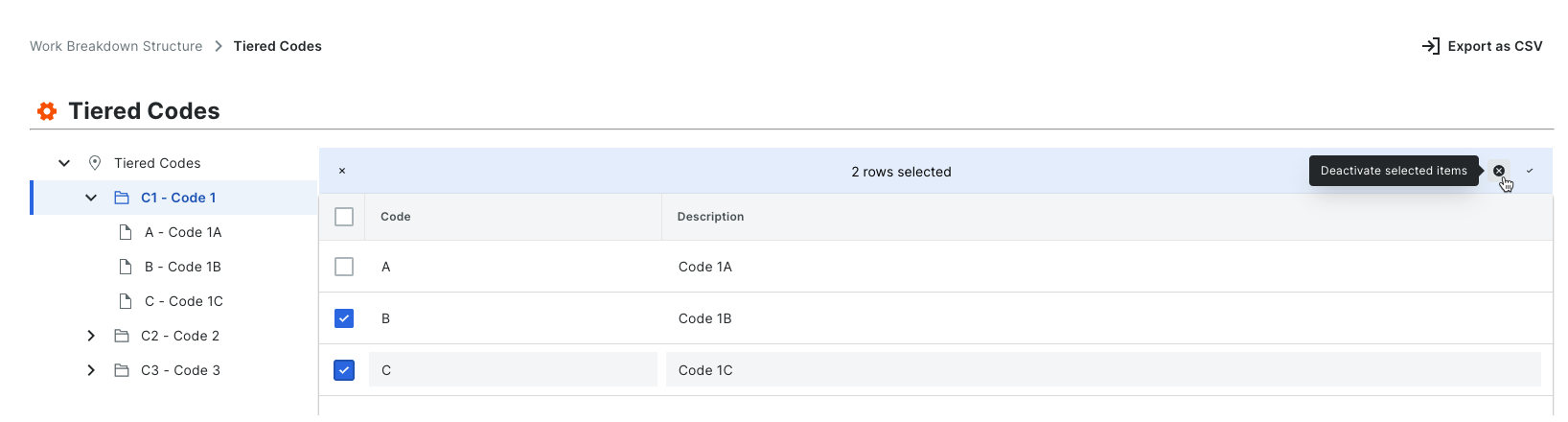Deactivate Segment Items
Fundo
Um segmento é uma categoria discreta que uma organização usa para dividir seu trabalho em componentes gerenciáveis. Um item de segmento é um dos muitos itens distintos em um segmento. Nas ferramentas de Gestão financeira do Procore, os segmentos são os blocos de construção que definem o padrão da sua empresa Um estrutura de códigos de orçamento é uma sequência de segmentos usados para construir códigos de orçamento significativos de acordo com o padrão estabelecido por sua organização. Na EAP do Procore, o estrutura de códigos de orçamento de uma empresa ou projeto pode ser composto por vários segmentos.
Quando você cria um novo item de segmento, ele fica ativo na conta da sua empresa por padrão. Você pode seguir as etapas abaixo para desativá-lo. Quando um segmento está em um estado desativado, ele fica esmaecido para indicar que não está disponível na tabela "Segmentos".
Things to Consider
Required User Permissions:
'Admin' level permissions on the Company level Admin tool.
Additional Information:
Segments can only be deactivated at the Company level. This function is NOT currently available on projects.
Before you deactivate a segment, be aware of the following:* If you deactivate a segment item that is used in a budget code on an existing project, it will continue to be available on that project. If you do NOT want the segment item to be used in a budget code on the existing project in the future, it is strongly recommended that you communicate this directive to your project team.* If you deactivate a segment item that is not used in a budget code on an existing project, it will not be available for use on that project.* If you deactivate a segment item and then create a new project, it will NOT be available for use on the new project.
If you want to permanently remove a segment item to prevent it from being available on all new projects, see Delete Segment Items.
Limitations:
For customers using the Company level ERP Integrations tool
The default segments in WBS are compatible with Procore's tool. However, some integrations do NOT yet support custom segments.For customers who have independently developed or purchased a third-party solution to integrate with Procore
To take advantage of the custom segment capabilities associated with WBS, any existing API integrations that you have independently developed or purchased to interact with Procore must be updated to support Procore's new WBS API.
Important
Before you deactivate a segment, be aware of the following:
If you deactivate a segment item that is used in a budget code on an existing project, it will still appear on projects where it is already in use. However, it will no longer be an available option when creating new budget codes.
If you deactivate a segment item that is not used in a budget code on an existing project, it will be deactivated on that project.
If you deactivate a segment item and then create a new project, it will NOT be available for use on the new project.