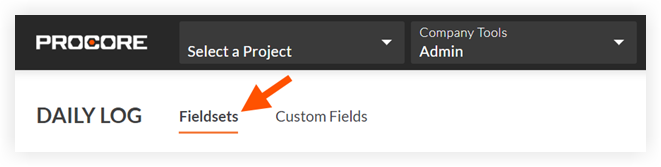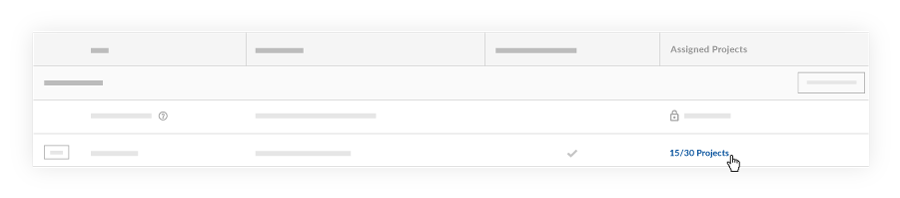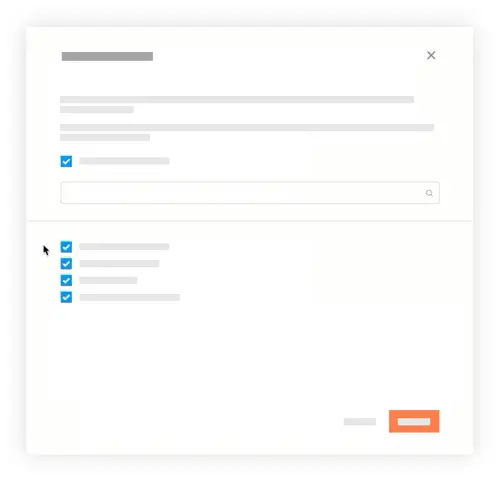Remove Configurable Fieldsets from Projects
Fundo
Um conjunto de campos configurável é um grupo de campos em determinadas ferramentas Procore que podem ser definidos como opcionais, obrigatórios ou ocultos, dependendo das necessidades da sua empresa. Isso permite um melhor controle sobre entrada de dados quando os usuários criam e editam itens em projetos do Procore.
Consulte O que são conjuntos de campos configuráveis e quais são as ferramentas do Procore compatíveis com esse recurso?
Se os conjuntos de campos configuráveis tiverem sido aplicados anteriormente a um projeto, você poderá optar por remover as configurações personalizadas desse projeto. Depois que um projeto for desmarcado, os conjuntos de campos retornarão aos conjuntos de campos padrão do Procore.
Se quiser excluir um conjunto de campos, consulte Excluir conjuntos de campos configuráveis.
Things to Consider
Required User Permissions:
'Admin' level permissions on the Company level Admin tool.
Additional Information:
After a project has been deselected from the 'Assigned Projects' window, the fieldsets will return to Procore's default fieldsets.
Configurable fieldsets applied to projects will be reflected on both Procore's web and mobile applications.