View Closed Assignment Alerts for Resource Planning
Things to Consider
Only Default Assignment Alerts can request a response. See Configure Default Assignment Alerts for Resource Planning.
Prerequisites
Assignment alerts need to be sent. See Send Assignment Alerts in Resource Planning.
After alerts are sent, assignment alerts need to be closed. See Manage Open Assignment Alerts for Resource Planning.
Steps
Navigate to the Company level Resource Planning tool.
Click Communications and select Alerts.
Select Closed from the drop-down menu.
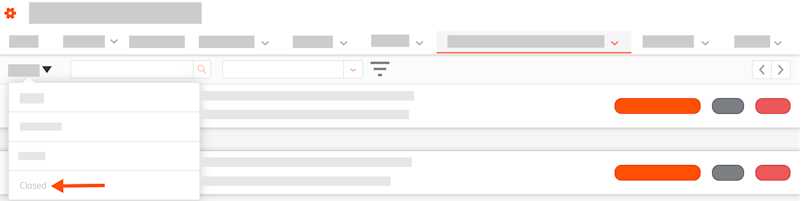
Optional: Enter the person's name who is receiving the alert in the Search Recipients box and click the magnifying glass icon or press the ENTER/RETURN key to initiate your search.
Optional: Click the filter
 icon. Select your filters, then click Apply.
icon. Select your filters, then click Apply.Has Reply Option(s). Select the reply option for which you want to see assignment alerts.
Reply Counts. Select to see assignment alerts where All Recipients Replied, that were Only Partially Replied To, or Received No Replies.
For Projects. Select the project from the drop-down list to see assignment alerts sent for that project.
Optional: To sort the list of assignment requests, click Sort By and select Sent At - Newest, Sent At - Oldest, or Most Recent Reply.
View a list of closed assignment alerts including the:
Assignee's Name. The assignee's first and last name.
Project Name. The project's name.
Assignment Start Date. The assignment's start date.
Assignment End Date. The assignment's end date.
Sender. The person who sent the assignment alert.
Date Sent. The date the assignment alert was sent.
Response. The response from the assignee.
Locate the assignment alert for which you want to view the alert details. Then click View.
Review the information that was sent to the recipient. Then click Close.
See Also
Loading related articles...