Create an Adjustment
Navigate to the project's Materials tool.
Add materials that need to be adjusted to your list. See Add Materials to List.
Tip
You can use the Storage sub tab to see items in a certain location to add to your list. See Search and Filter Materials Storage.
Click Create and select Adjustment.
Optional: Enter the date.
Select the 'Adjustment Type': Note: This is the initial status that is applied to all line items. You can modify line items to any adjustment type after you click Build Document.
Add. Increases the available inventory quantity.
Remove. Decreases the available inventory quantity.
Scrap. Decreases the available inventory quantity.
Surplus. Decreases the available inventory quantity, but the material retains a storage location and a special ‘Surplus’ flag. This can be used to mark materials as not required for the project anymore, but may be needed later for other uses.
Return to Vendor. Decreases the available inventory quantity.
Return to Stock. Increases the available inventory quantity.
Optional: Select the 'Adjustment Reason' for your records: Note: The available Adjustment Reasons are based on the Adjustment Type selected.
True Up. For reconciliation of actual counts.
Damaged. Items that were damaged beyond repair.
Found. Items that were missing but have been located.
Lost. Items that were lost.
Repaired. Items that were repaired by the vendor.
Stolen. Items that were stolen.
Optional: Add any notes.
Under 'Line Items', click the quantity field for each line item and enter the quantity of the material that needs adjustment.
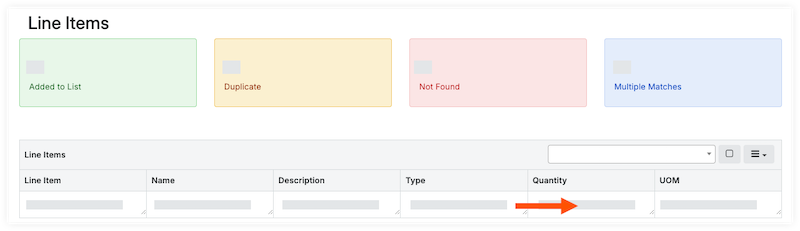
Click Build Document.
Under 'Document Line Items', review the line items and enter the new storage location, if needed.
Review quantities, date, and status/condition. Click into the field to make an update.
Enter the storage location for each line item to indicate where you added or removed the materials: Note: This is especially important if the material is stored in multiple locations.
Update an individual line item:
Click the To Location and select the location from the drop-down menu.
Click the From Location field and select the location from the drop-down menu.
Bulk update line items:
Mark the checkbox for each line item.
Under 'Storage Location', select the To Location or From Location from the drop-down menu.
Do one of the following:
Click Set Selected to set the location for the selected items.{
Click Set All to set the location for all line items.
Click Pending next to 'Document Status' and select Post to confirm the adjustment.