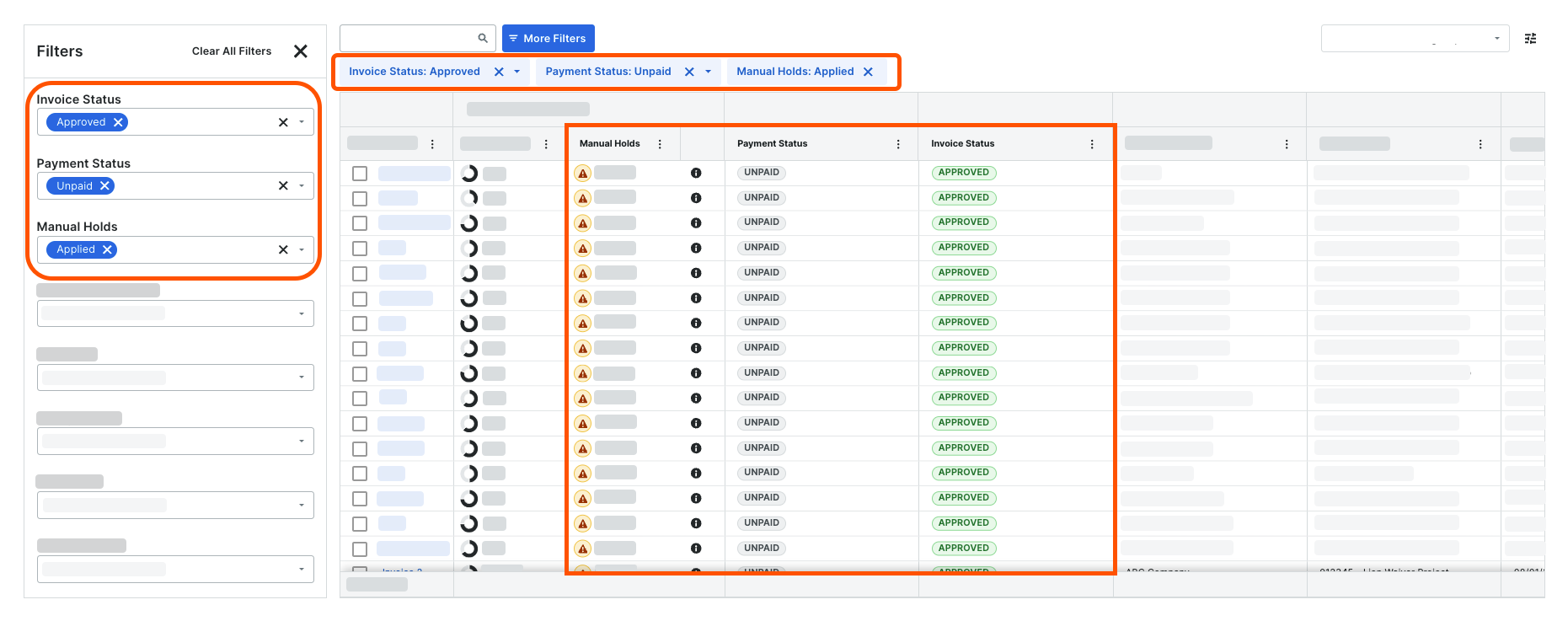Apply Search & Filter Options
Search for Subcontractor Invoices
Apply Filters to the Data Table
Search for Subcontractor Invoices
Navigate to the Company level Payments tool.
Click the Subcontractor Invoices tab.
Enter keywords in the Search
 field. Then press ENTER or press the TAB key to move the system's focus away from the Search field.
field. Then press ENTER or press the TAB key to move the system's focus away from the Search field. Tip
What is the scope of the search? Procore searches these data columns: Invoice #, Beneficiary Name, Project, and Contract No.

Notes
If matches are found, Procore displays the matching items.
If no matches are found, Procore displays 'No Items Match Your Search' message.