Signer une feuille horaire (iOS)
Arrière-plan
Les employés peuvent valider la saisie de leurs heures et confirmer que les informations de leur pointage sont exactes.
Éléments à prendre en compte
Si une feuille horaire signée est modifiée, la signature est supprimée et l’employé doit resigner l’entrée modifiée.
Le texte du champ Signature peut être personnalisé par un administrateur dans l’outil Feuilles horaires de l’entreprise.
Conditions préalables
Steps
Navigate to the project's Timesheets tool on your iOS mobile device.
Navigate to the day you want to have a timesheet signed for.
Tap the timesheet.
Locate the timecard entry on the timesheet you would like the employee to sign.
Tap Sign.
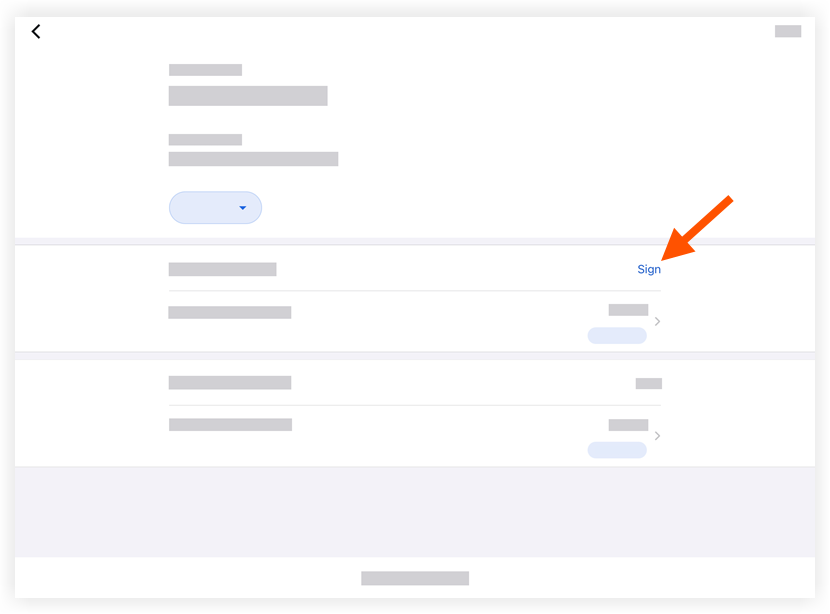
Pass the device to the employee who can now sign the timecard entry by dragging their finger above the signature line.
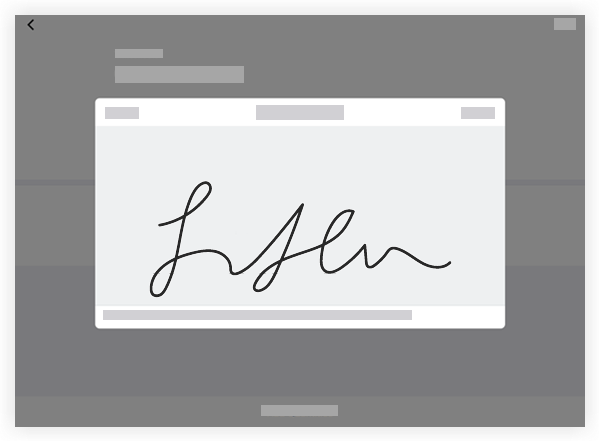
Tap Submit to approve and save the employee's signature.
To view the signature in the future, tap Signed next to the employee's name.
Prochaine étape
See Also
Loading related articles...