ワークフロー テンプレートを作成する
考慮すべき事項
必要なユーザー権限:
ワークフロー テンプレートを表示、作成、または編集するには:*会社のワークフロー ツールに対する「管理者」レベルの権限。
または* 権限テンプレートで「ワークフロー テンプレートを表示する」および「ワークフロー テンプレートを作成して編集する」詳細権限が有効になっている、会社ワークフロー ツールに対する「読み取り専用」または「標準」レベルの権限。
Procore を英語で使用しているお客様は、事前に入力された財務ツール用のクイック スタート ワークフロー テンプレートから選択することもできます。これらのテンプレートは、そのまま使用することも、会社のニーズに合わせて編集することもできます。クイック スタート ワークフロー テンプレートは、現時点では英語圏以外ではご利用いただけません。
ステップス
ワークフローを追加する
会社レベルの [ワークフロー] ツールに移動します。
「 作成」をクリックします。これにより、「ワークフローの追加」ダイアログ ボックスが開きます。
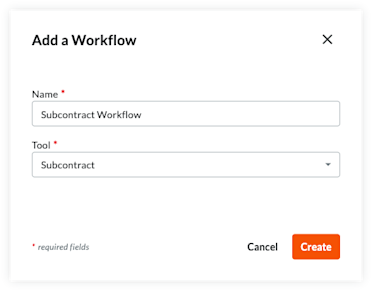
ワークフローの [名前 ] を入力します。
[ ツール ] メニューからワークフローのツールを選択します。
Note
Some Procore tools must be enabled to appear as a selection in this list. For a list of available tools, see Which Procore tools support Workflows?
「 作成」をクリックします。Procore はワークフロー ビルダーを開き、「無題」の最初のステップを作成します。
ワークフローの最初のステップを更新する
まず、ワークフローの開始時に使用するステップの種類 (応答ステップ、条件ステップ) を選択します。
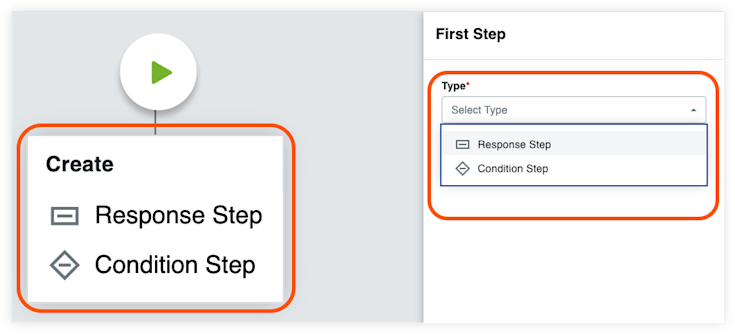
選択したステップタイプの指示に従います。
ワークフローに回答ステップを追加する
ワークフローに条件ステップを追加する
終了ステップ (成功) をワークフローに追加する
終了ステップ (失敗) をワークフローに追加する
ワークフローに回答ステップを追加する
[ 一般情報 ] セクションに次の情報を入力します。
ステップ名。ステップの名前を入力します。
タイプ。[応答ステップ] を選択します。
アイテムのステータス。このワークフロー ステップに関連付けられる案件のステータスを入力します。
完了までの日数。「担当グループ」がワークフロー ステップを完了するまでの日数を入力します。次に、ドロップダウンリストから [ 暦日 ] または [ 営業日 ] を選択します。設定した日数が経過すると、Procore はステップが完了するまでリマインダー電子メールを送信します。
オプション: 通知の受信者。[ 完了までの日数] で指定した日数以内にワークフロー ステップが完了しない場合に自動通知を受け取るグループまたはロールを選択します。ここで指定した受信者は、ワークフロー ステップが完了すると電子メールも受信します。既定のグループには次のものが含まれます。
ワークフロー マネージャー。ワークフロー管理者は、プロジェクトで指定されている必要がある Procore ユーザーです。
アイテム作成者。案件作成者は、プロジェクトで案件を作成した Procore ユーザーです。
配信グループ。このワークフローを公開してプロジェクトに割り当てた後、プロジェクトレベルでワークフローを構成するときに、さまざまなグループ メンバーを定義できます。
会社のすべてのプロジェクト ユーザー。通知先リストから 案件作成者の会社 を選択すると、プロジェクトに割り当てられている案件作成者の会社のすべてのプロジェクト ユーザーに自動的に通知されます。
担当者を追加する
[ 担当者] セクションに入力します。
デシジョンタイプ。ステップの既定の決定タイプの 1 つを選択します。この設定により、使用可能な回答要件オプションも決まります。
ファーストレスポンダーが決定します。
複数のレスポンダーが決定します。
必要な応答者のみが決定します。ステップの最終決定を、1人またはすべてのメンバーが応答する必要がある役割の応答者のみによって決定されるようにする場合は、このボックスをオンにします。
[ 担当者を管理] をクリックします。
プロジェクトの役割またはカスタムの役割の担当者タイプに基づいて担当者を管理できます。担当者の設定方法に応じて、関連する指示に従います。
Project Role Assignees:
No manual updates are required to manage individual assignees.
Assignees are automatically populated into each workflow step based on the assigned project roles from the Project Directory.
Important: Ensure project directory roles are correctly assigned and up-to-date. See How to auto-assign project roles to workflow steps? for details.
会社管理者ツール内でプロジェクトの役割を作成します。方法を学ぶ→
プロジェクト ディレクトリ ツール内のプロジェクトの役割に個人を割り当てます。方法を学ぶ→
会社レベルでワークフロー テンプレートを構成します。各ワークフロー ステップを構成するときに、そのステップに割り当てる関連するプロジェクトの役割を選択します。
テンプレートが割り当てられているプロジェクトでは、会社レベルのワークフロー テンプレートの構成に従って、それらのプロジェクトの役割に関連付けられた個人が各ワークフロー ステップに自動入力されます。
プロジェクト ディレクトリにリストされているすべてのメンバーが、各ツール内の案件に必要な適切な権限と適切なワークフロー権限を持っていることを確認します。
構成を完了するには、ツールごとにプロジェクト テンプレートごとにワークフロー マネージャーを手動で構成する必要があります。プロジェクト ディレクトリはプロジェクトごとに管理され、ワークフロー マネージャーはツールによって異なる場合があるため、この手順が必要です。
カスタムロールの担当者:
[ 担当者] セクションの下のステップの詳細で [ 担当者を管理] をクリックします。
カスタムロールの横にある [ メンバーの編集 ] をクリックします。
使用可能なプロジェクト ディレクトリ メンバーからユーザーを選択します。注: ワークフロー ステップの各カスタム ロールには、少なくとも 1 人のユーザーが割り当てられている必要があります。
(オプション) 決定タイプが 「複数の回答者が決定」の場合は、「 対応に必要ですか?」 ドロップダウンリストを使用して各メンバーの要件を設定できます。
[ 完了] をクリックして、担当者の更新を確認します。
[ 保存 ] をクリックして変更を確定します。手記: 必須フィールドに不足している情報がある場合は、ワークフロー ビューアの上部にバナーが表示されます。[ 詳細を表示 ] をクリックして、更新が必要なステップを確認します。
回答を追加
ステップの担当者の役割が決まったら、次のステップは回答を追加することです。回答を追加するときに使用できるオプションは、ステップの決定タイプと、回答者が必要かどうかによって決まります。
回答を追加するステップは、決定タイプごとに分かれています。ステップで選択した決定タイプのステップに従います。
さらにステップの種類を追加するには、以下を参照してください。
ワークフローに条件ステップを追加する
終了ステップ (成功) をワークフローに追加する
終了ステップ (失敗) をワークフローに追加する
ワークフローに条件ステップを追加する
条件ステップを使用すると、ステップの条件が満たされているかどうかに応じて、ワークフロー パスを異なる方法でルーティングできます。条件ステップを作成するには、以下の手順に従います。
[ 一般情報 ] セクションに次の情報を入力します。
ステップ名。ステップの名前を入力します。
タイプ。「条件ステップ」を選択します。
と。条件ステートメントで仮説の最初の部分を選択します。ツールごとに異なる条件ステートメントが存在します。「ツールによる条件ステートメント」を参照してください。
より大きい。組織で指定された金額以上の金額について追加の署名が必要な場合は、このオプションを選択し、右側のフィールドに金額を入力します。
より小さい。仮説が指定した数より小さい場合にステップを機能させたい場合。
です。カスタム フィールドに対して特定のフィールドが選択されたときにステップを機能させる場合。
にチェックが入っています。カスタム フィールドのチェックボックスがオンのときにステップを機能させる場合。
次のいずれかが含まれます。カスタム フィールドに対して 1 つ以上の複数選択オプションが選択されたときにステップを機能させる場合。
それから。ドロップダウンリストからステップを選択するか、[ ステップの追加 ] ボタンをクリックして新しいステップを作成します。
そうでなければ。ドロップダウンリストからステップを選択するか、[ ステップの追加 ] ボタンをクリックして新しいステップを作成します。これは、現在のステップの条件が満たされていない場合のワークフローの次のステップです。
次のオプションから選択します:
[キャンセル] をクリックします。このボタンをクリックすると、行った変更が破棄されます。
下書きとして保存します。番号付きの「草案」ワークフロー バージョンを保存するには、このボタンをクリックします。このオプションは、ワークフローの作成作業中であれば選択してください。
保存して公開します。このボタンをクリックすると、ワークフローの新しく公開されたバージョンが作成されます。ワークフローをプロジェクトに割り当てる準備ができたら、このオプションを選択します。
ツール別の条件ステートメント
* プロジェクトの予算にリンクされた条件ステートメントは、会社レベルの管理者ツールにある カスタム レポート予算ビュー で選択した予算列の合計金額に基づいています。「 カスタム レポート用の予算ビューの設定」を参照してください。
ステップタイプを追加する方法については、以下を参照してください。
ワークフローに回答ステップを追加する
終了ステップ (成功) をワークフローに追加する
終了ステップ (失敗) をワークフローに追加する
終了ステップ (成功) をワークフローに追加する
終了ステップは、ワークフローの終了を定義します。終了ステップは、ワークフローが完了したことを示します。
ワークフロービルダーの既存のステップに添付されている
 アイコンをクリックし、[ステップ を終了する (成功)] を選択します。
アイコンをクリックし、[ステップ を終了する (成功)] を選択します。[ 一般情報 ] セクションに次の情報を入力します。
ステップ名。ステップの名前を入力します。
アイテムのステータス。正常に完了したことを示す適切なステータスを選択します。ステータス オプションはツールによって異なります。
オプション: 通知の受信者。ワークフロー ステップの完了時に自動通知を受け取るグループまたはロールを選択します。既定のグループには次のものが含まれます。
ワークフロー マネージャー。ワークフロー管理者は、プロジェクトで指定されている必要がある Procore ユーザーです。
アイテム作成者。案件作成者は、プロジェクトで案件を作成した Procore ユーザーです。
配信グループ。このワークフローを公開してプロジェクトに割り当てた後、プロジェクトレベルでワークフローを構成するときに、さまざまなグループ メンバーを定義できます。
次のオプションから選択します:
[キャンセル] をクリックします。このボタンをクリックすると、行った変更が破棄されます。
下書きとして保存します。このボタンをクリックすると、ワークフローの番号付きの「草案」バージョンが保存されます。このオプションは、ワークフローの作成作業中であれば選択してください。
保存して公開します。このボタンをクリックすると、ワークフローの新しく公開されたバージョンが作成されます。ワークフローをプロジェクトに割り当てる準備ができたら、このオプションを選択します。
ステップタイプを追加する方法については、以下を参照してください。
ワークフローに回答ステップを追加する
ワークフローに条件ステップを追加する
終了ステップ (成功) をワークフローに追加する
終了ステップ (失敗) をワークフローに追加する
ワークフロービルダーの既存のステップに添付されている
 アイコンをクリックし、[ ステップの終了 (失敗)] を選択します。
アイコンをクリックし、[ ステップの終了 (失敗)] を選択します。[ 一般情報 ] セクションに次の情報を入力します。
ステップ名。ステップの名前を入力します。
アイテムのステータス。正常に完了しなかったことを示す適切なステータスを選択します。ステータス オプションはツールによって異なります。
オプション: 通知の受信者。ワークフロー ステップの完了時に自動通知を受け取るグループまたはロールを選択します。既定のグループには次のものが含まれます。
ワークフロー マネージャー。ワークフロー管理者は、プロジェクトで指定されている必要がある Procore ユーザーです。
アイテム作成者。案件作成者は、プロジェクトで案件を作成した Procore ユーザーです。
配信グループ。このワークフローを公開してプロジェクトに割り当てた後、プロジェクトレベルでワークフローを構成するときに、さまざまなグループ メンバーを定義できます。
ステップタイプを追加する方法については、以下を参照してください。
ワークフロー テンプレートの保存
ワークフロー テンプレートを保存するには、次のオプションを使用できます。
下書きとして保存します。このボタンをクリックすると、ワークフローの番号付きの「草案」バージョンが保存されます。[ 草案として保存 ] をクリックしてもワークフロー ビルダーは閉じないため、作業内容を保存することができます。草案のワークフロー テンプレートはプロジェクトでは使用できません。
保存して公開します。このボタンをクリックすると、ワークフローの新しく公開されたバージョンが作成されます。公開されたワークフローはプロジェクトで使用できます。
[キャンセル] をクリックします。このボタンをクリックすると、行った変更が破棄されます。