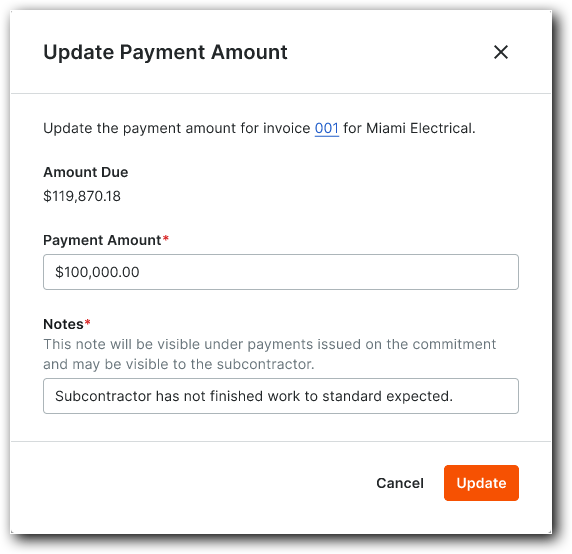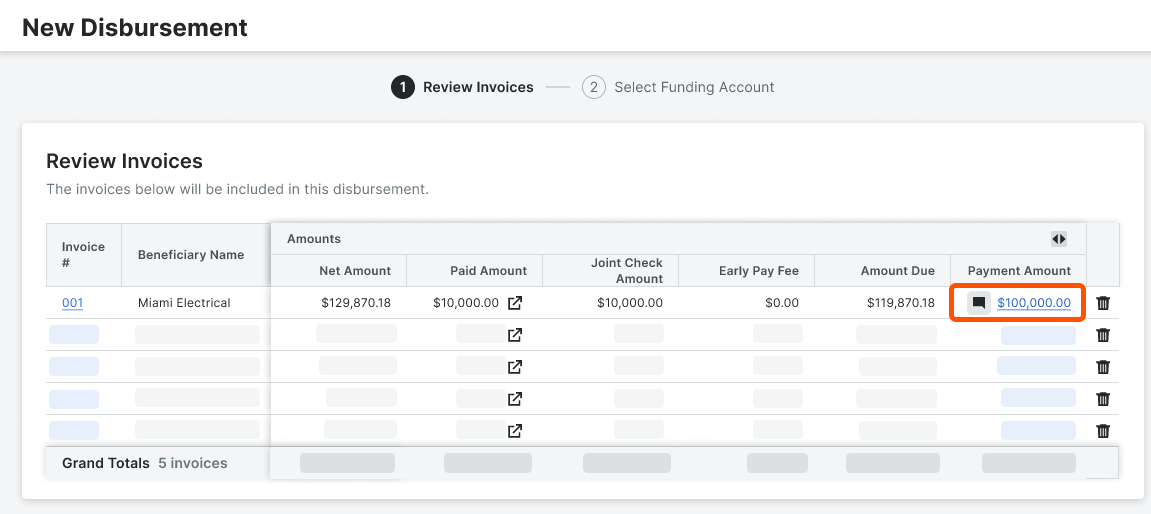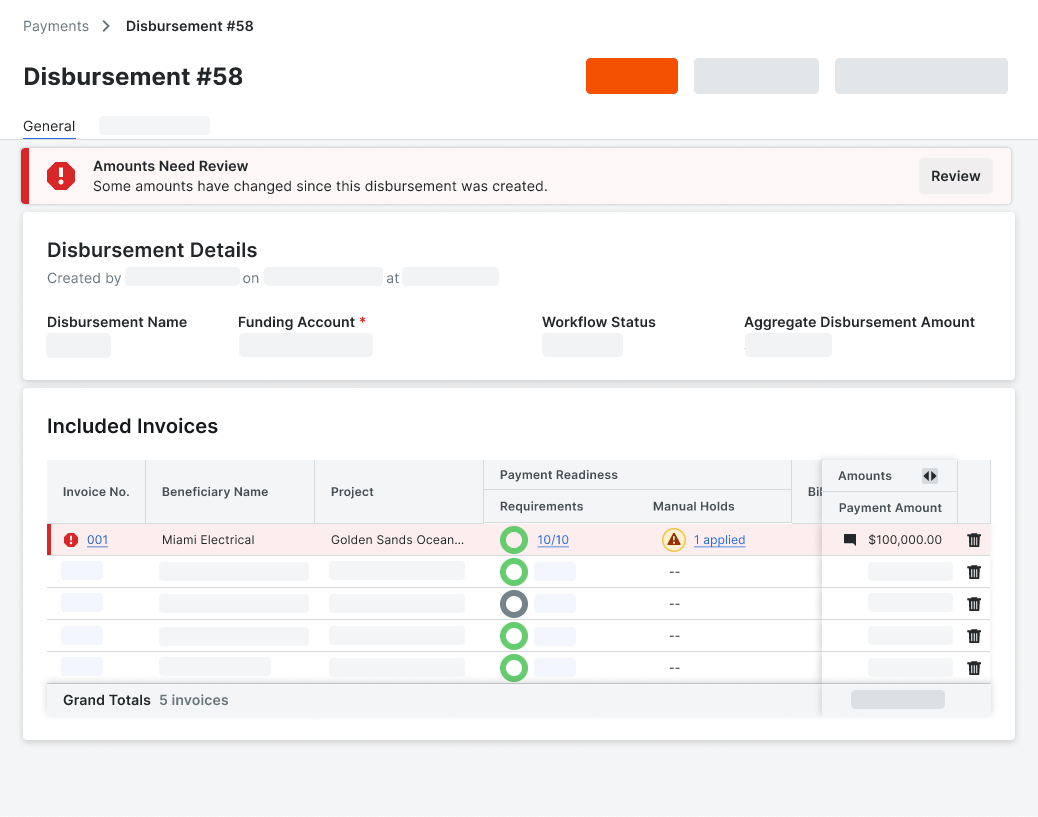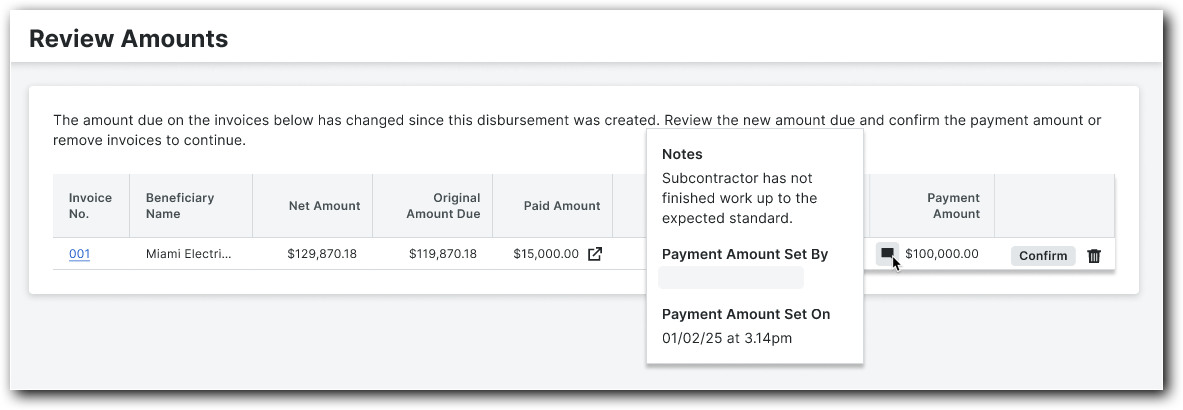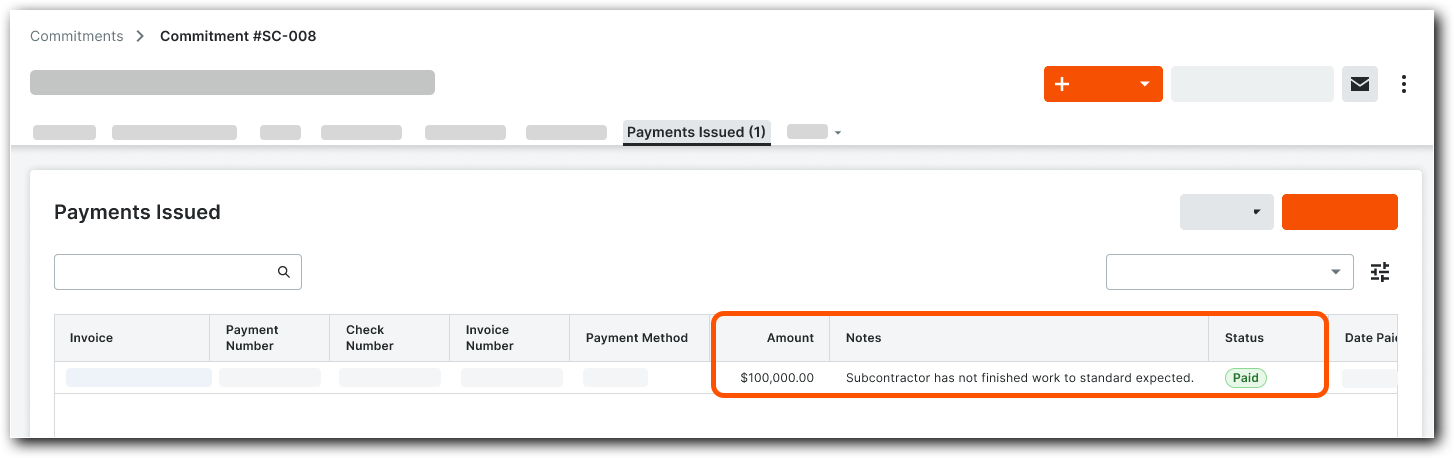Key Features
With the partial payments feature in the Company level Payments tool, General Contractors don't have to pay the full amount due on an invoice when processing a disbursement. Instead, they can opt to make partial payments.
Update Payment Amounts on a Subcontractor Invoice in a Disbursement
Add Notes About Update Payment Amounts on Subcontractor Invoices
Flag Partial Payments When Reviewing Invoices in Disbursements
Displays Alerts to Ensure Invoice Amounts Get Reviewed
Alert Payments Admins and Disbursers to Help Prevent Payment Errors
Require Confirmation of Updated Payment Amounts When Authorizing Disbursements
Record Updated Payment Amounts in the Commitment's Payments Issued Tab
Update Payment Amounts on Subcontractor Invoices in Disbursements
To update the payment amount for an invoice being added to a disbursement, Payments Admins and Disbursers can click the Payment Amount link for an invoice line item. This opens the Update Payment Amount window. For more details, see Create Disbursements.
Example
This shows the Payment Amount link for subcontractor invoices on the New Disbursement page.
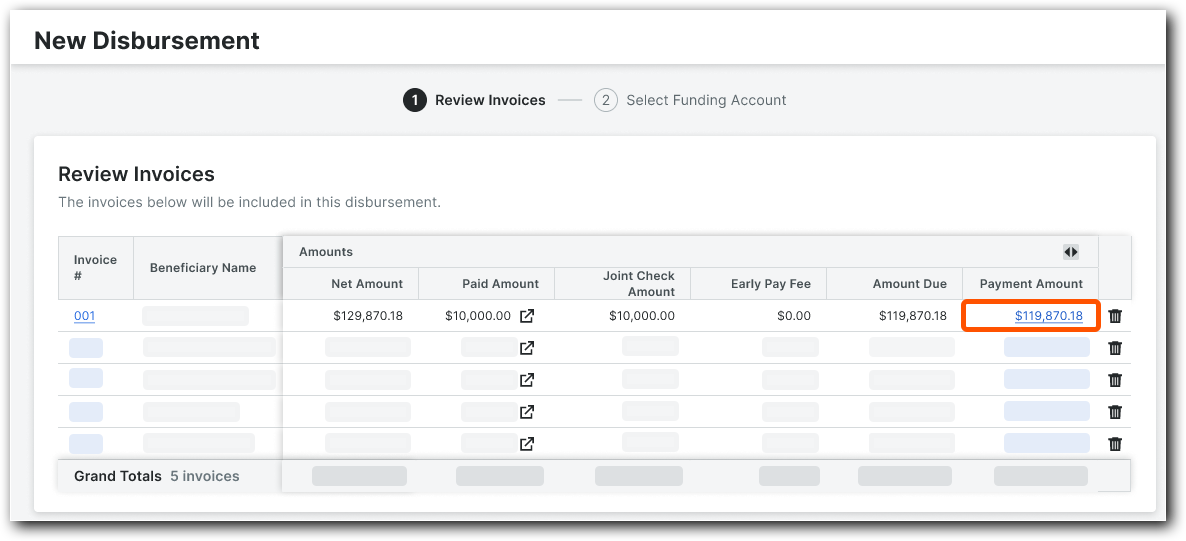
Add Notes About Updated Payment Amounts on Subcontractor Invoices
Payment Admins or Disbursers can update the Payment Amount for the selected invoice. The entry must be less than or equal to the Amount Due. Users can also enter notes to document the reason for the partial payment. This note is visible on the invoice in the Project Commitments tool and to users who've been granted user access permissions to the project commitment. This typically includes your company's designated employees and the subcontractor's invoice contact. Once entered, click Update to save the adjustment to the invoice and disbursement.
Example
This shows the Update Payment Amount window where users update the Payment Amount and add relevant Notes about the partial payment.