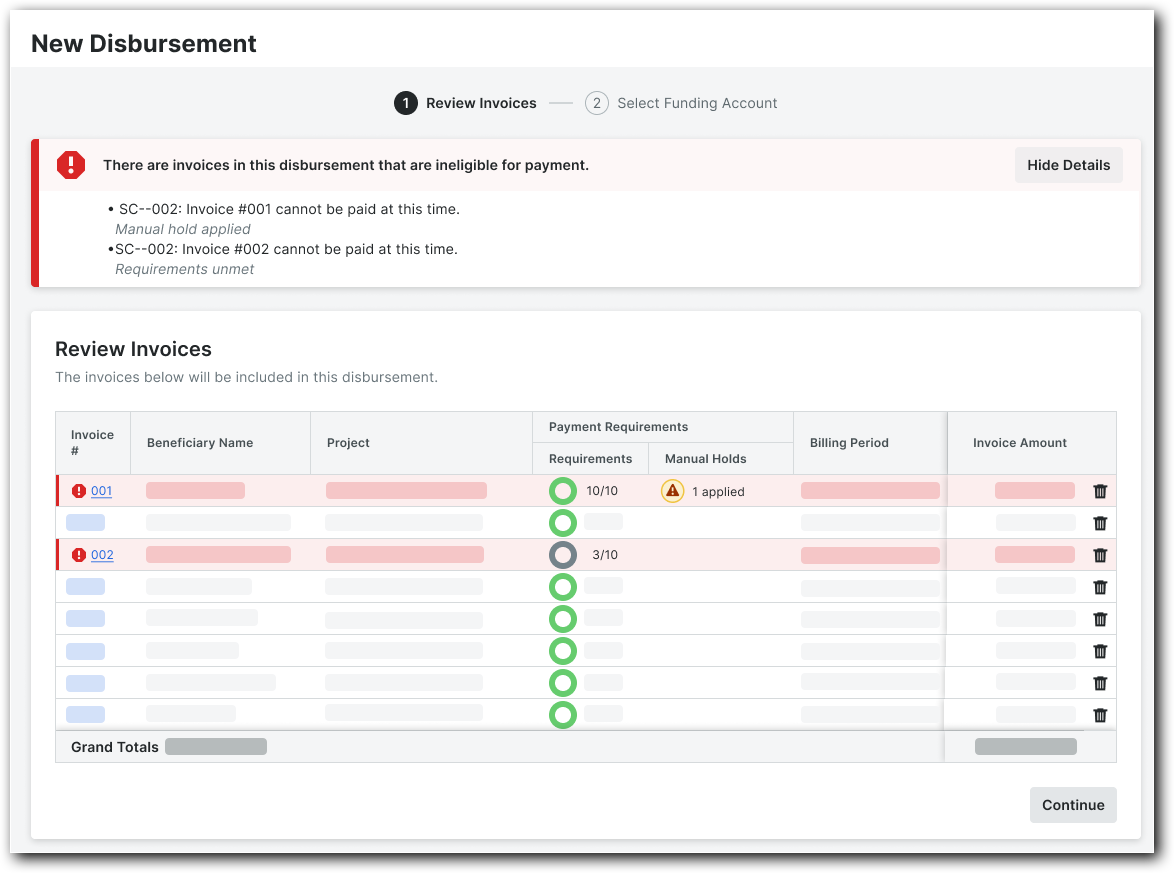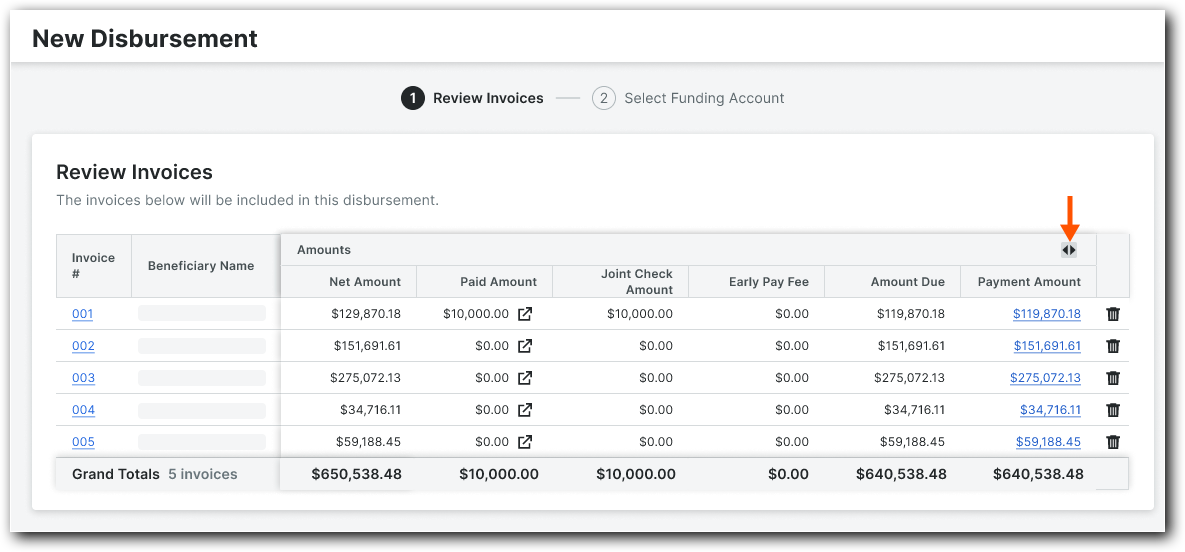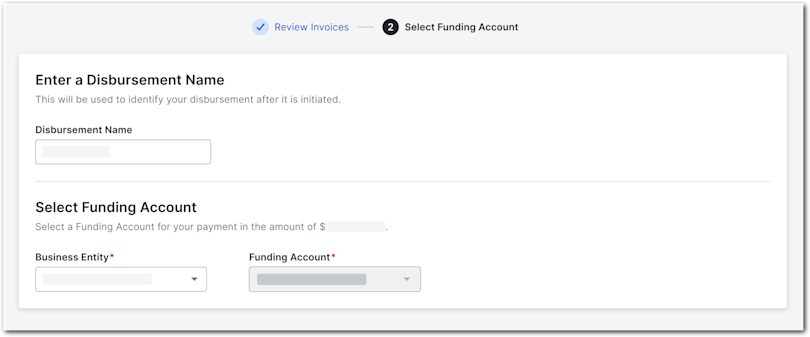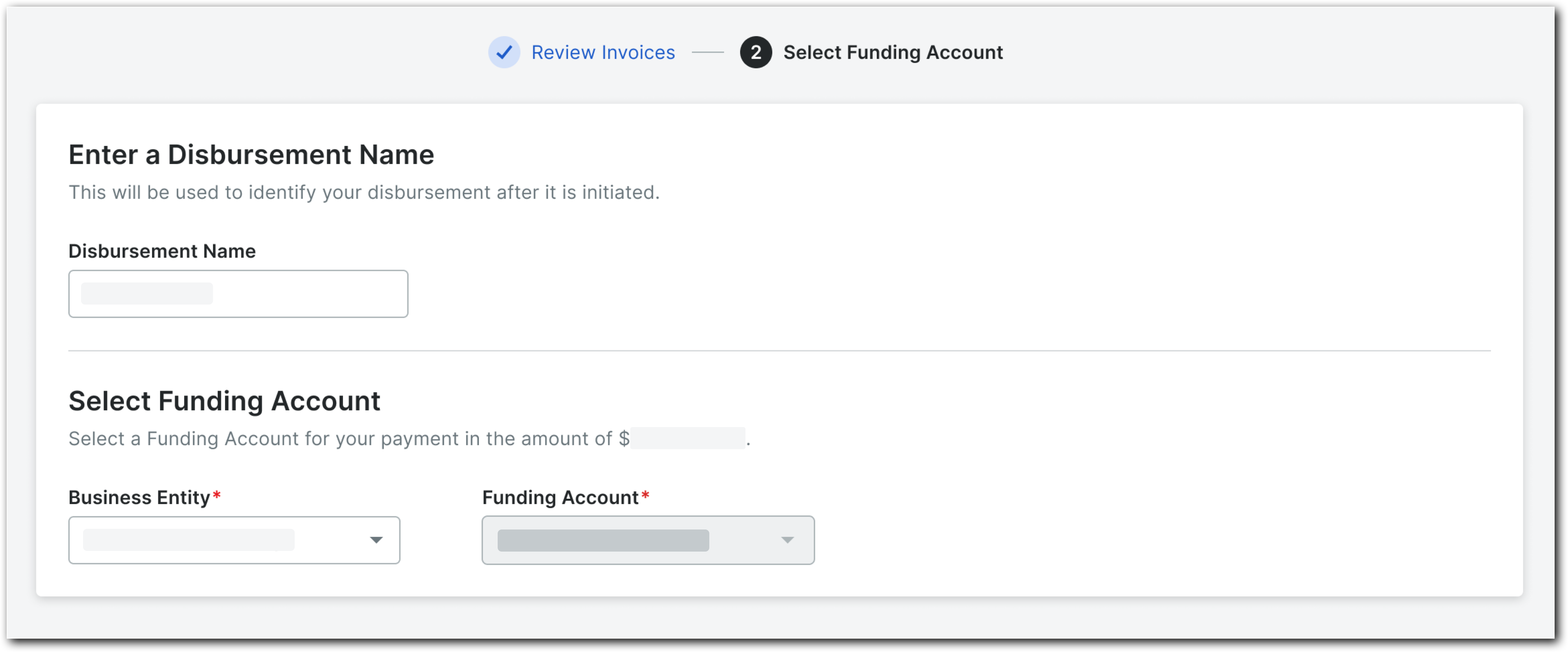Create Disbursements
Review Invoices
Select Business Entity & Funding Account
Review Invoices
Navigate to the Company level Payments tool.
Click the Subcontractor Invoices tab.
Tip
Are invoices ready to pay? Use these tips:
Invoices must meet all Payment Requirements as configured by a Payments Admin in the Payment Requirement settings. Only authorized users can manage and view payment requirements and holds. See Manage Payment Requirements as a Payor and Manage Payment Holds as a Payor.
Under Payment Requirements, a unit fraction in the Requirements column shows if an invoice meets payment requirements and an icon appears in the Manual Holds column if a hold has been applied.
Select one (1) or more 'Unpaid' invoice(s) by marking the checkbox(es) and click Add to Disbursement.
Note
If there are existing disbursements in the 'Draft' status:
To create a new disbursement, click Create New.
To add the selected disbursements to an existing 'Draft', select it from the menu. See Add Subcontractor Invoices to a 'Draft' Disbursement.
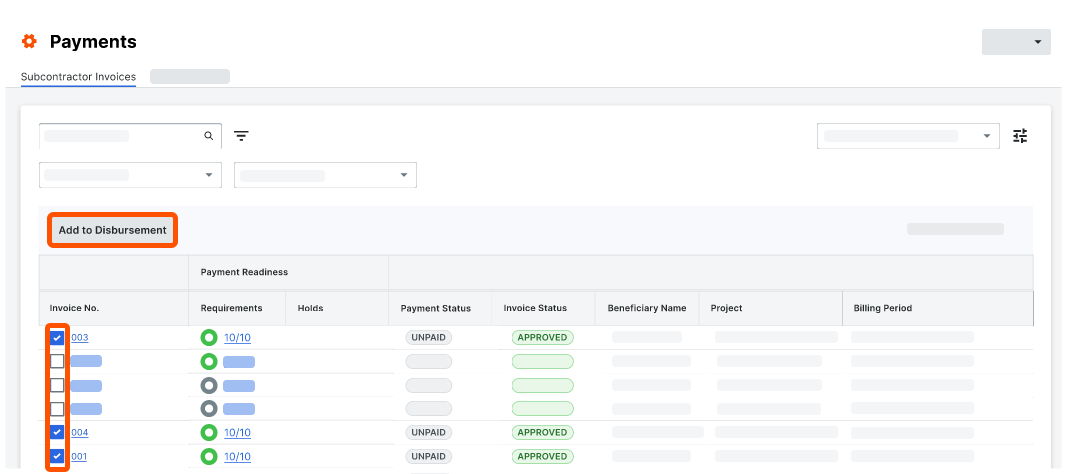 This opens the New Disbursement panel on the right side of the page.
This opens the New Disbursement panel on the right side of the page.