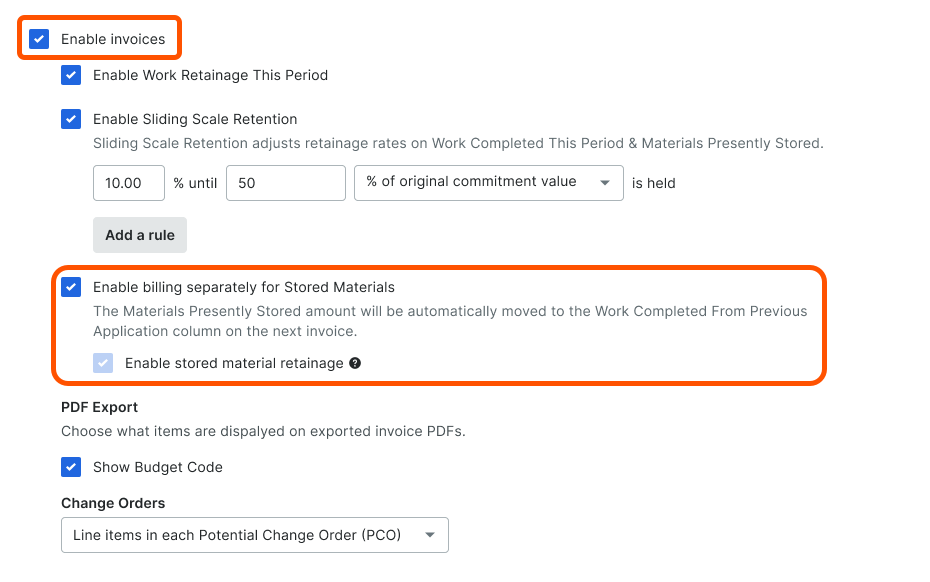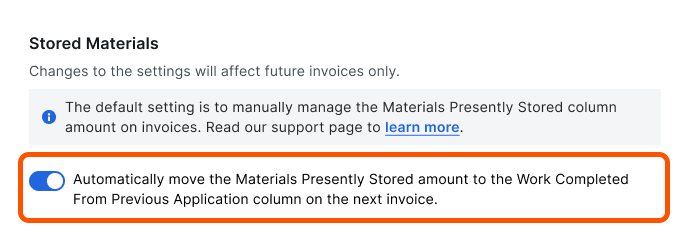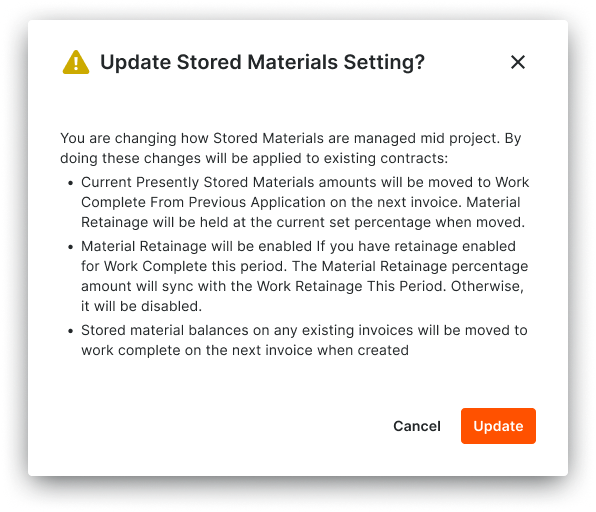Configure Settings
To bill for stored materials, configure these settings:
Choose the Accounting Method for the Contract
Configure the Stored Materials Settings for a Commitment
Configure the Stored Materials Settings on the Invoicing Tool
Choose the Accounting Method for the Contract
Configure the accounting method for a new prime contract to bill for stored materials on an invoice. You can also configure the accounting method for purchase orders and subcontracts created with the Project-level Commitments tool. Procore applies the setting you choose to the contract and any invoices related to the contract. Choices are:
Amount-Based. Enter the lump sum amount for line items on the contract's Schedule of Values and the contract's invoices.
Unit/Quantity-Based. Enter a quantity and unit price for line items on the contract's Schedule of Values and the contract's invoices.
Tip
Managing bids in Procore? You can set the accounting method for the Project-level Bidding tool. To learn more, see How do I set the accounting method for bids?
Examples
These examples show you how to choose the accounting method for purchase orders and subcontracts in the project's Commitments tool and on a new prime contract for a project. To learn more, see How do I set the accounting method for a contract?
Commitments
A user with 'Admin' level permissions on the Commitments tool configures the 'Default Accounting Method for Purchase Orders' and 'Default Accounting Method for Subcontracts' settings under 'Default Contract Settings' on the 'Configure Settings' page of the tool. Once set, all of the commitments on the project use the method configured. To learn more, see Configure Advanced Settings: Commitments.
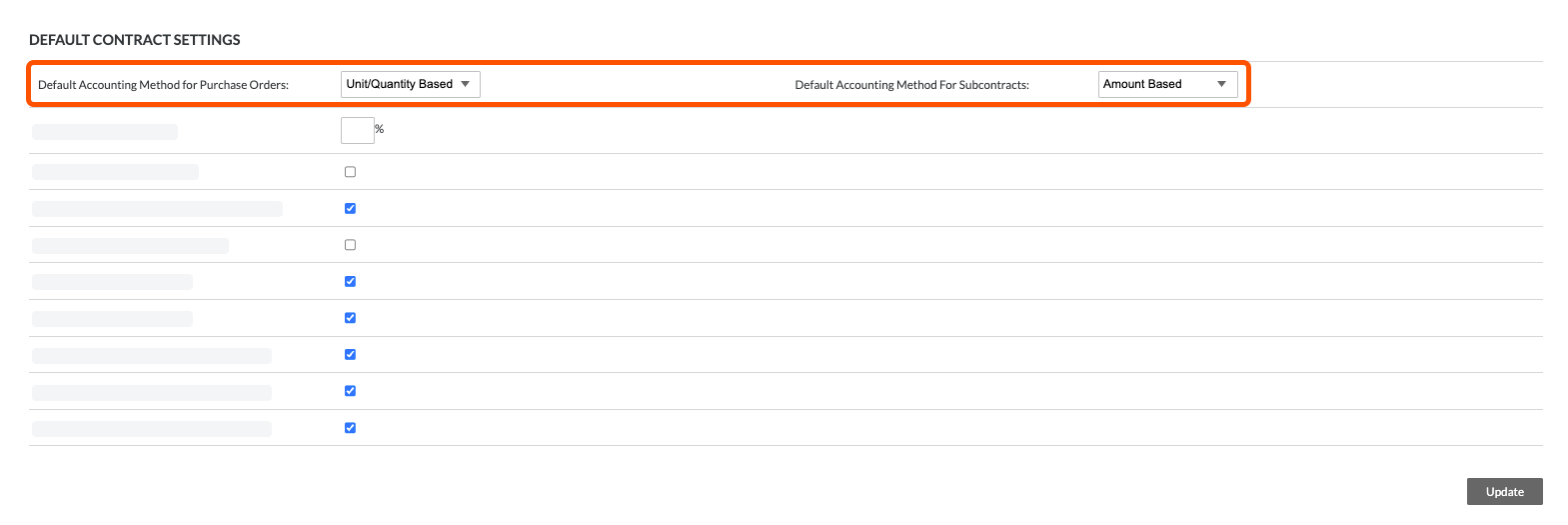
Prime Contracts
A user creating a prime contract must configure its default accounting method before adding any line items to its Schedule of Values. Once line items are added, you cannot change the accounting method. In Procore, the default accounting method is Amount-Based contracts. To change to the Unit/Quantity-based method, click the button in the banner at the top of a prime contract's Schedule of Values. To learn more, see Create Prime Contracts.