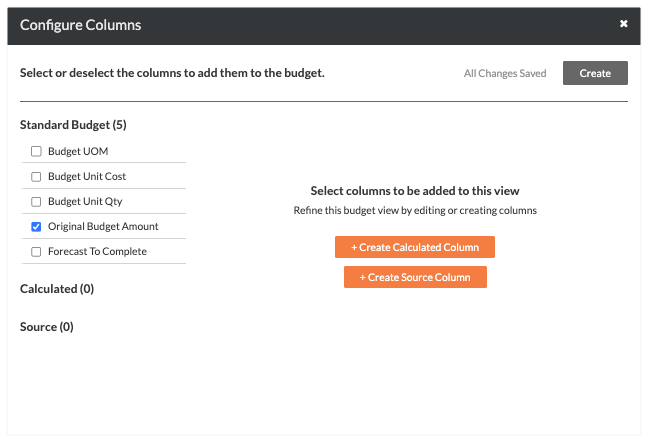Create a New Budget View
Things to Consider
Required User Permissions:
'Admin' on the Company Admin tool.
Additional Information:
To set up a budget view for real-time labor productivity, see Resource Tracking and Project Financials: Setup Guide.
To set up a labor productivity cost budget view, see Set Up the Procore Labor Productivity Cost Budget View.
Any user with 'Read Only' permission or higher on the Budget tool has access permission to apply the view to a project's budget. See Apply the View, Snapshot, Group, and Filter Options on a Budget or Forecasting View.
Required User Permission:
To add or edit a budget view, 'Admin' on the Company Admin tool.
Note: Your company's Procore account must be using Procore's Project Financials and Resource Tracking tools.
Navigate to the Company Admin tool.
Under Tool Settings, click Budget.
Click Set Up New Budget View.

Under Standard Views, highlight Procore Labor Productivity Cost.
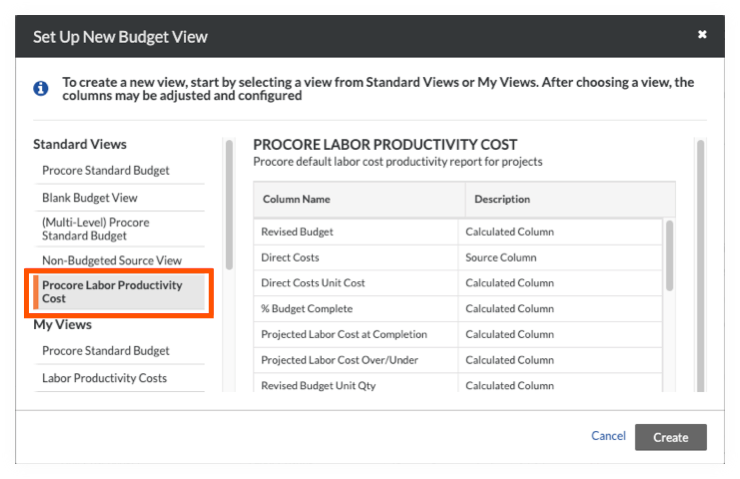
Click Create.
Name your view as follows:
View Name. Enter a name for your new view. In this example, we named it: Labor Productivity Cost
View Description. Enter a description for your view. In this example, we entered: Recommended view for labor cost productivity report
Click Configure Columns. This opens the Configure Columns window pictured below.