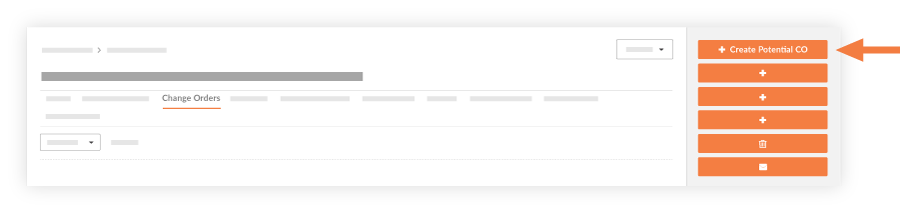Create a Commitment Potential Change Order
Background
When a change to the scope of work or the original commitment contract amount occurs during a construction project, the change management process begins. You can create a PCO if your company's Procore Administrator configures the Commitments tool with the two (2)- or three (3)-tier change order configuration setting. See What are the different change order tier settings in Project Financials?
Things to Consider
Required User Permissions:
Admin' level permissions on the project's Commitments tool.
Important
Do not use the steps below when:
The Change Events tool is enabled on the projects. Follow these steps instead: Create a Commitment Potential Change Order from a Change Event.
The Commitments tool is configured with the one (1) tier change order configuration setting. Follow these steps instead: Create a Commitment Change Order.
Additional Information:
After a change order is approved, the next step depends on the Commitments tool's change order configuration setting:* For the two (2)-tier change order setting, continue with Create a Commitment Change Order.* For the three (3)-tier change order setting, continue with these steps: Create a Change Order Request for a Commitment
Limitations:
To create a change order for a commitment, the commitment must be in the 'Approved' status.