Update a Shipment
In Beta
This feature is currently in beta for select Procore customers.
This feature is currently in beta for select Procore customers.
To edit a shipment, the 'Shipment Document' status must be set to 'Pending'.
To create a receipt, the 'Shipment Document' status must be set to 'Release'.
Navigate to the project's Materials tool.
Click the Control tab.
Click the Shipments sub tab.
Click the shipment number.
Edit the following information:
Destination and Vendor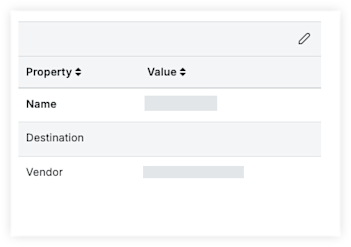
In the 'Properties' menu, click the edit ![]() icon.
icon.
Click the value for the 'Destination' field and enter the destination.
Click the value for the 'Vendor' field and enter the vendor.
Status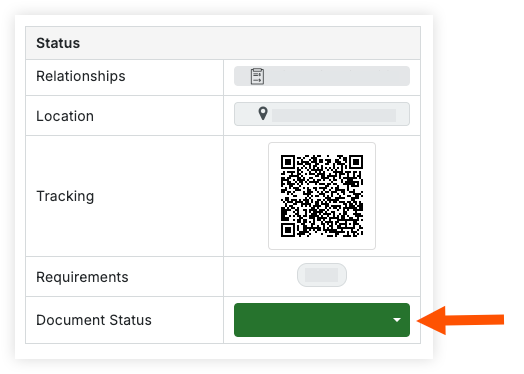
Click the status next to 'Document Status'.
Select Release when the items have been shipped and are in transit.
Select Hold to put it back into a 'Pending' status.
Containers
Follow steps to Add Materials to a Container.
Line items
Note: By default, the quantities on the shipments will match the quantities for each line item on the order.
Click the quantity field and enter the quantity.
Attachments
Follow steps to Upload Attachments to Materials
Loading related articles...