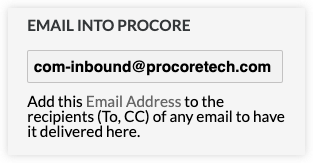Send An Inbound Email to the Project's Emails Tool
Background
You might get an email sent to your personal email address that is related to the project. Using the inbound email address for the project, you can send the email to the Emails tool of your Procore project so it can be recorded in the project and be viewable by other users.
Things to Consider
Required User Permissions:
'Read Only' or higher permissions on the project's Emails tool.
Additional Information:
Important
If a user with 'Admin' permission on the project's Emails tool has created a 'Default Distribution' list (see Configure Advanced Settings: Emails), members of the default distribution list will receive ALL emails that have either been created in or sent from the Emails tool. Members will also receive all messages sent to the Emails tool via the inbound email address. This includes emails that have been marked 'Private'.
Any person who knows your project's email address can send an email that will be received by the Emails tool. If a user, who is not in the project's Directory tool, sends an email message using the 'Email into Procore' address, that message will appear to have been sent from Procore Customer Support (procore@procore.com).
See Where can I find the email address to send photos, documents, and emails to Procore?
Users with 'Admin' permissions to the project's Emails tool can use the communication settings within the Emails tool to control who is able to send emails to the project's inbound email address.
Anyone: anyone can send an email into Procore.
Company: ONLY company directory users can email into Procore.
Project: ONLY project directory users can email into Procore.
Note: The communication setting is set to Anyone by default.