About Subcontractor Invoices
Using Owner or Specialty Contractor Terminology?
Procore can be configured to use terminology specific to General Contractors, Owners, or Specialty Contractors. Learn how to apply the dictionary options.
Procore can be configured to use terminology specific to General Contractors, Owners, or Specialty Contractors. Learn how to apply the dictionary options.
In Procore, a subcontractor invoice originates in the Project Commitments tool. Before you can create an invoice, your project team must create a commitment for the project, establish a billing period, and decide which internal users and/or external collaborators will be granted permission to submit new invoices.
A Subcontractor Invoice is a request for payment submitted by a business or individual who has entered into a binding agreement with another contracting party. In Procore, a subcontractor invoice is an equivalent term for a payable invoice.
Decide which internal users and/or external collaborators can submit new invoices in the Procore project. See Create Subcontractor Invoices.
Create a commitment for the invoice to bill against. See Create Commitments.
Create a billing period for the Procore project. See Manage Billing Periods.
This diagram summarizes subcontractor invoice creation.
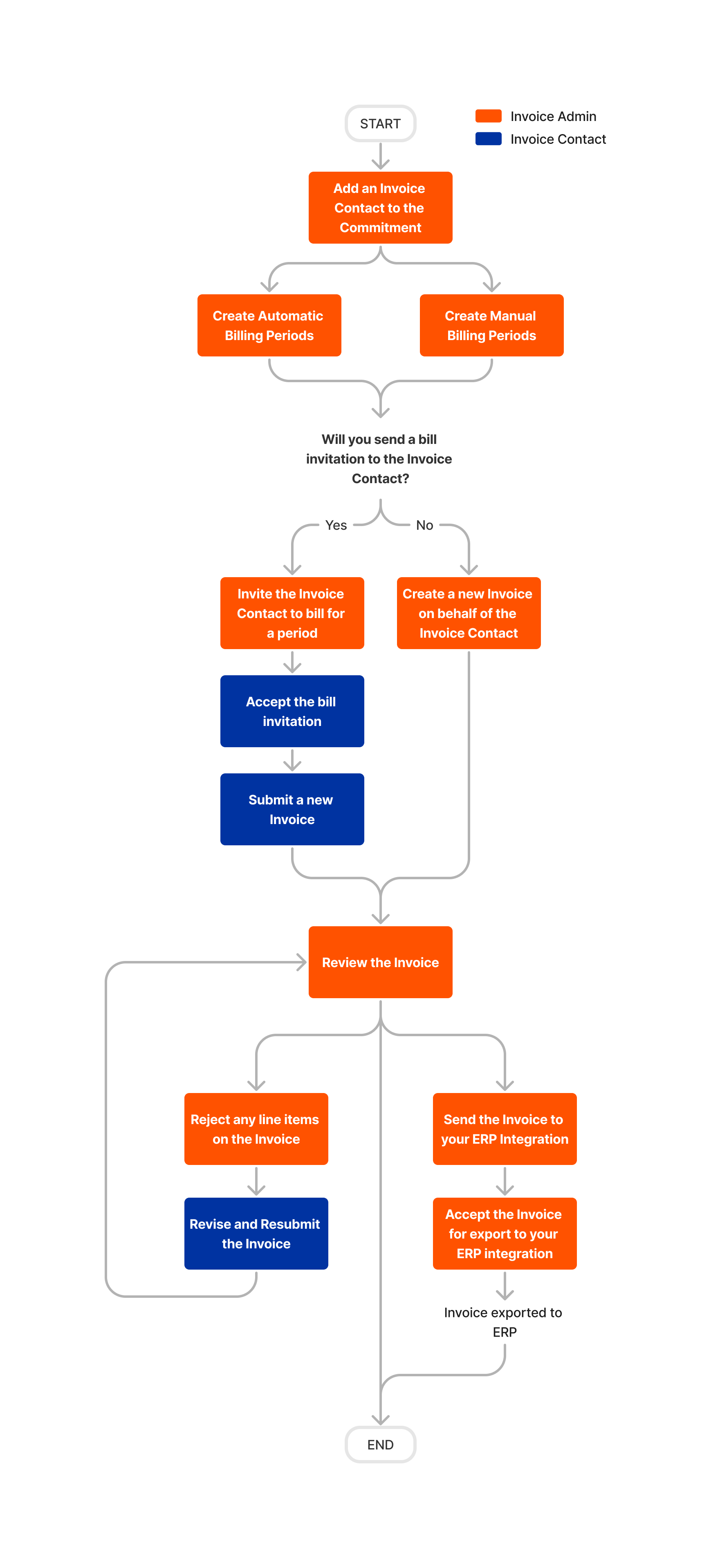
Create Your Subcontractor Invoices in Procore
Optional: Export Your Subcontractor Invoices to an Integrated ERP System
The steps for creating subcontractor invoices in Procore include:
Step | Description | Learn More |
|---|---|---|
Decide who will have permission to submit an invoice | You have these choices: | |
Optional. Decide if you want to collect signatures with DocuSign® | There are two (2) ways to collect signatures on commitments and invoices:
| |
Configure the Invoice Management tools | Configure the invoicing settings in the Commitments and Invoicing tools. See Configure Settings: Commitments and Configure Settings: Invoicing. | Commitments and Invoicing |
Establish a billing period | Create a billing period and place it in the Open status. A billing period defines the start, end, and due date for submitting an invoice. | |
Create a commitment | Subcontractor invoices originate from commitments. You can create multiple commitments for your collaborators in a Procore project. A commitment must be in the 'Approved' status before you can create an invoice. | |
Optional: Grant invoice submission rights to downstream collaborators | Optional: An invoice administrator can grant invoice submission rights to downstream collaborators. | |
Configure the 'Advanced Settings' tab on the commitment | For best results, configure the advanced settings before you add line items to the SOV and before you create invoices for the commitment. | |
Create invoices and submit them before the Open billing period's 'Due Date' | Learn the options for creating invoices with the Commitments tool. Only invoice administrators or invoice contacts on a commitment can create subcontractor invoices. | |
Review submitted invoices | Once submitted, an invoice administrator can review each line item on the invoice's Schedule of Values to approve or reject it. | |
Revise and resubmit invoices | If an invoice administrator rejects one (1) or more invoice line items, users can make fixes and corrections until all the line items on the invoice's Schedule of Values are Approved. | Revise & Resubmit a Subcontractor Invoice as an Invoice Contact |
Optional. Complete the signature process in DocuSign® | Once Approved, you can optionally complete the signature process in DocuSign®. | |
Optional: Sync invoices with an integrated ERP system | You'll need to determine if your ERP connector supports subcontractor invoices. |
Loading related articles...