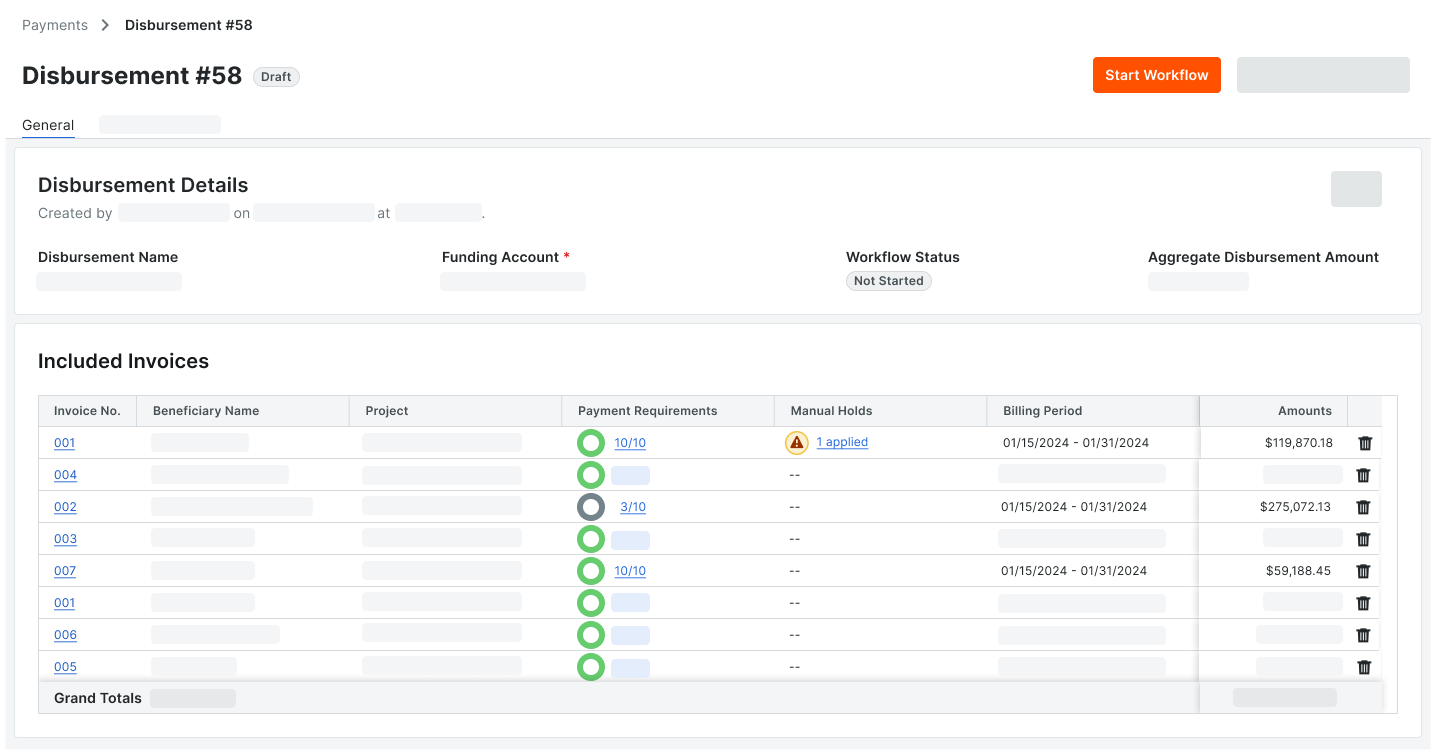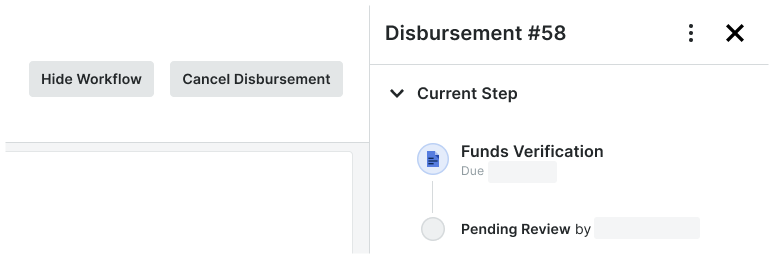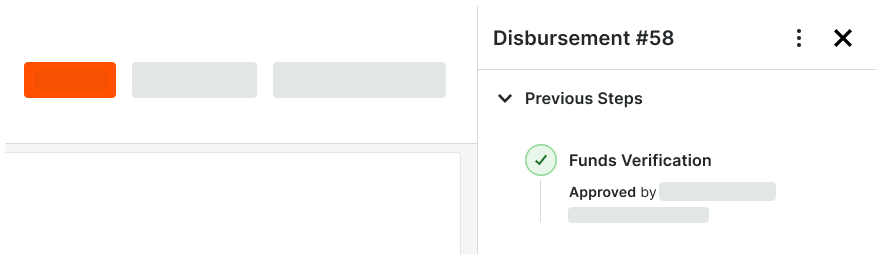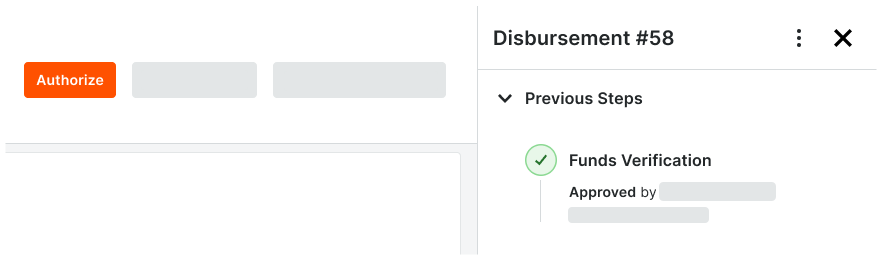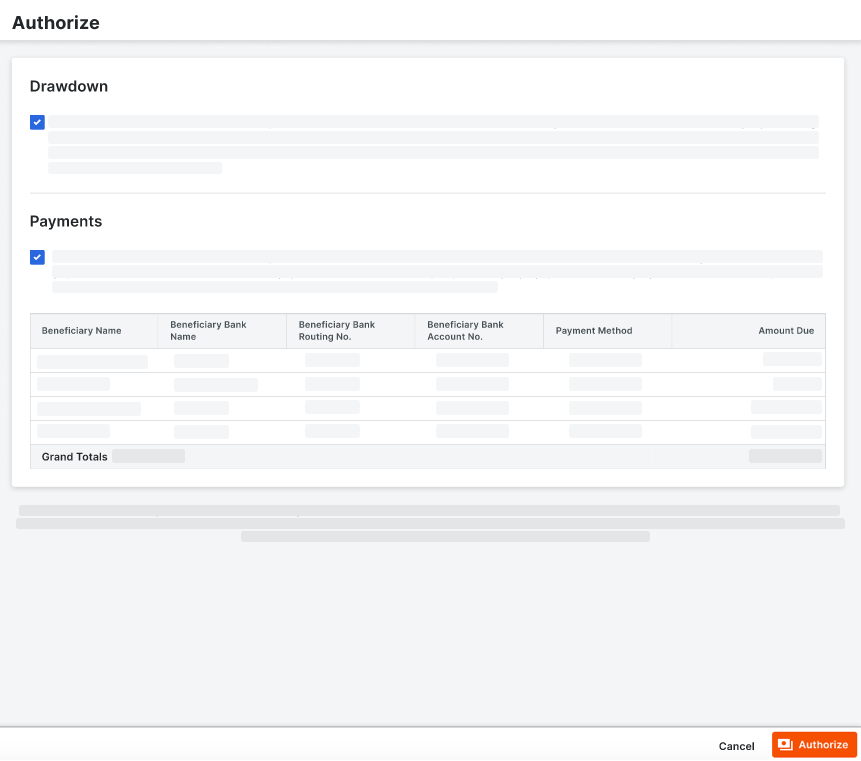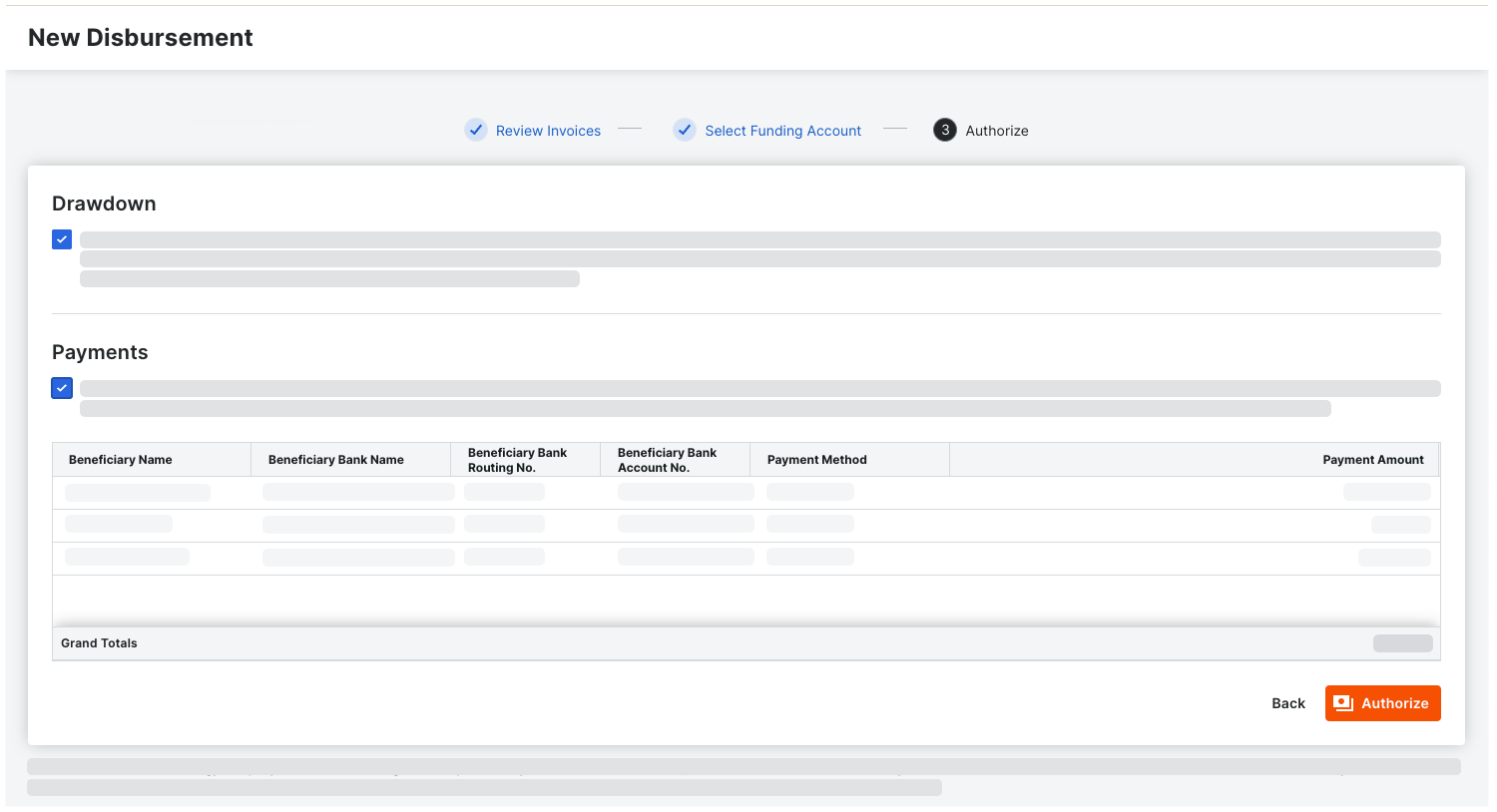Authorize a Disbursment
The steps to follow depend on whether the Workflows tool is enabled or disabled in your environment. For instructions, see:
Workflow Enabled: Start the Payments Workflow & Authorize the Disbursement
Workflows Disabled: Authorize the Disbursement
Important
Once authorized, a disbursement's drawdown instructions and payment orders cannot be canceled. To cancel a disbursement before authorizing it, see Cancel Disbursements Before Authorization as a Payor.
Workflows Enabled: Start the Payments Workflow & Authorize The Disbursement
If the Workflows tool is enabled, a custom payments workflow guides your team through your company's approval process. The system sends an email notification to the assignee for the first step, who then reviews the disbursement and its invoice payments. Your team may have one (1) or multiple workflow steps.
In the General tab of the disbursement, click Authorize.
Tip
Don't see the Authorize button? If your company has enabled the Workflows tool, but has not configured a custom payments workflow for Procore Pay, an alert banner appears. See Best Practices for Creating a Payments Workflow and Configure the Settings for a Payments Workflow Template.