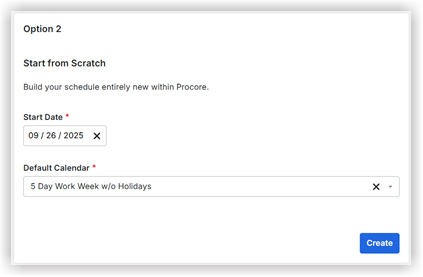Choose a Scheduling Path
When you open the scheduling tool for the first time, you'll be presented with two options:
Option 1: Import a Read-Only Project Schedule Show /Hide Steps
This option is for teams who want to maintain their master schedule in tools like Primavera P6 or Microsoft Project, and then bring a read-only version into Procore. In your third-party scheduling software (e.g., Primavera P6, Microsoft Project), ensure your master schedule is saved as an .xer or .mpp file..
Click Attach Files to select the file from your system.
OR
Drag and drop the file directly to the Import Schedule panel.Click Import.
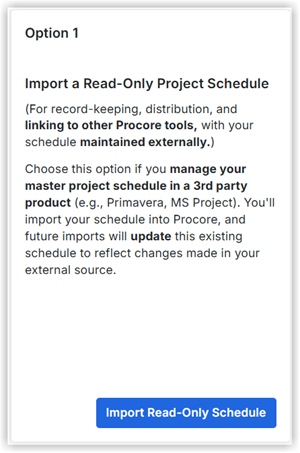
Option 2: Create and Manage an Editable Project Schedule Show /Hide Steps
This option is for teams who want to build and fully control their schedule within Procore, without relying on external scheduling software.
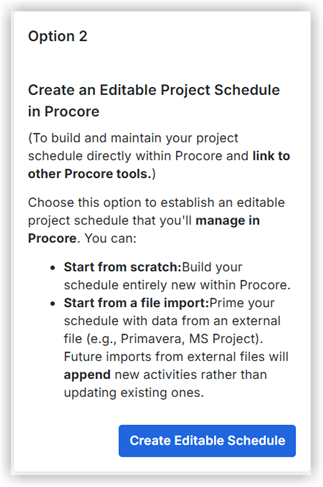
File Import option
Click Attach Files to select the file from your system
OR
Drag and drop the file directly to the Import Schedule panel.Click Import.
Note
When importing a file into an editable project schedule, future imports will append new activity information, rather than updating existing activities. This is a key distinction from the read-only import, where future imports update the schedule.
If you choose Start from Scratch option, you can build your schedule entirely new within Procore.
Set the Start Date.
Select a desired option from the Default Calendar.
Click Create.
Your schedule is now fully editable within Procore and serves as the starting point for making changes and updates.