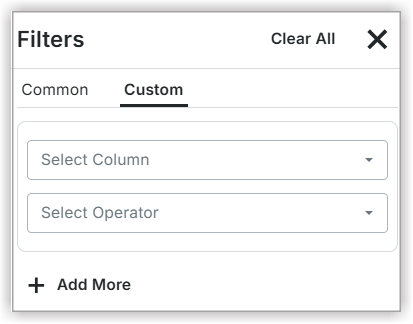Search and Filter
Filtering allows you to quickly narrow down your schedule to display only the activities most relevant to your current focus.
Find the search bar, typically positioned at the top of the schedule interface.
Type your desired keyword (e.g., a task name, company, or detail) into the search bar.
Use the upward and downward arrow icons adjacent to the search bar to move directly to each highlighted matching task in your schedule.